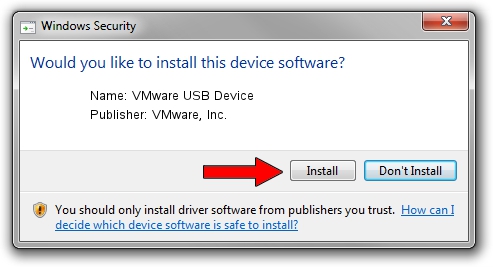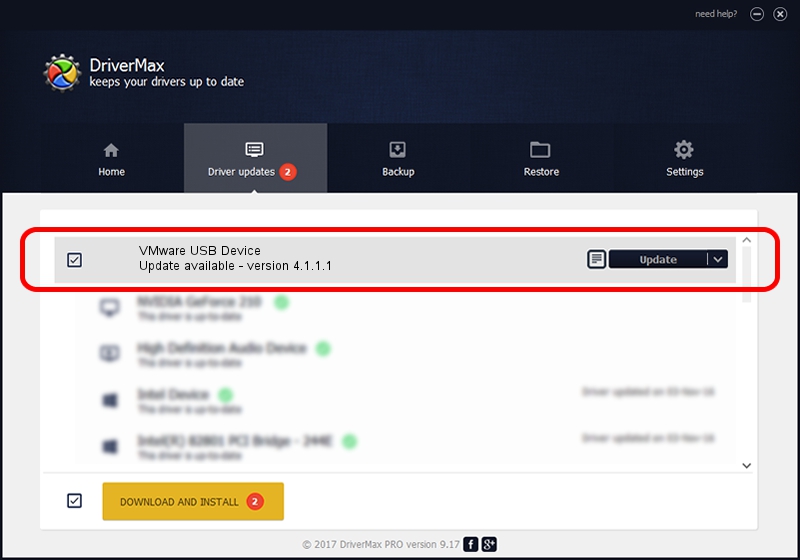Advertising seems to be blocked by your browser.
The ads help us provide this software and web site to you for free.
Please support our project by allowing our site to show ads.
Home /
Manufacturers /
VMware, Inc. /
VMware USB Device /
USB/Vid_0e0f&Pid_0001 /
4.1.1.1 Aug 19, 2015
VMware, Inc. VMware USB Device driver download and installation
VMware USB Device is a USB Universal Serial Bus hardware device. This Windows driver was developed by VMware, Inc.. The hardware id of this driver is USB/Vid_0e0f&Pid_0001; this string has to match your hardware.
1. How to manually install VMware, Inc. VMware USB Device driver
- Download the driver setup file for VMware, Inc. VMware USB Device driver from the link below. This is the download link for the driver version 4.1.1.1 released on 2015-08-19.
- Start the driver installation file from a Windows account with the highest privileges (rights). If your User Access Control (UAC) is enabled then you will have to accept of the driver and run the setup with administrative rights.
- Go through the driver installation wizard, which should be quite easy to follow. The driver installation wizard will scan your PC for compatible devices and will install the driver.
- Shutdown and restart your computer and enjoy the fresh driver, as you can see it was quite smple.
The file size of this driver is 43037 bytes (42.03 KB)
Driver rating 4.6 stars out of 65506 votes.
This driver is fully compatible with the following versions of Windows:
- This driver works on Windows 8 64 bits
- This driver works on Windows 8.1 64 bits
- This driver works on Windows 10 64 bits
- This driver works on Windows 11 64 bits
2. How to use DriverMax to install VMware, Inc. VMware USB Device driver
The most important advantage of using DriverMax is that it will setup the driver for you in just a few seconds and it will keep each driver up to date, not just this one. How easy can you install a driver with DriverMax? Let's follow a few steps!
- Open DriverMax and click on the yellow button that says ~SCAN FOR DRIVER UPDATES NOW~. Wait for DriverMax to scan and analyze each driver on your PC.
- Take a look at the list of available driver updates. Search the list until you locate the VMware, Inc. VMware USB Device driver. Click the Update button.
- That's all, the driver is now installed!

Nov 21 2023 8:57PM / Written by Dan Armano for DriverMax
follow @danarm