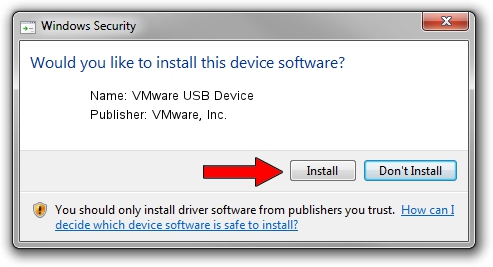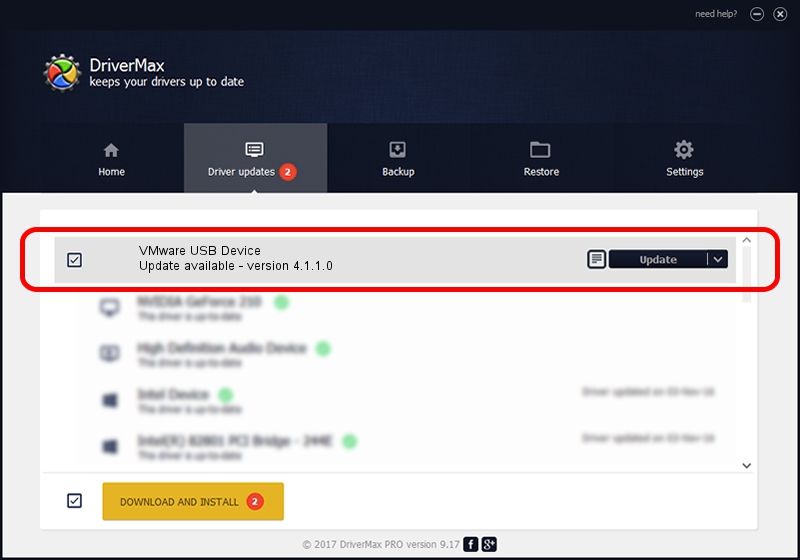Advertising seems to be blocked by your browser.
The ads help us provide this software and web site to you for free.
Please support our project by allowing our site to show ads.
Home /
Manufacturers /
VMware, Inc. /
VMware USB Device /
USB/Vid_0e0f&Pid_0001 /
4.1.1.0 Jul 08, 2014
VMware, Inc. VMware USB Device driver download and installation
VMware USB Device is a USB Universal Serial Bus hardware device. This driver was developed by VMware, Inc.. USB/Vid_0e0f&Pid_0001 is the matching hardware id of this device.
1. Install VMware, Inc. VMware USB Device driver manually
- Download the setup file for VMware, Inc. VMware USB Device driver from the link below. This download link is for the driver version 4.1.1.0 dated 2014-07-08.
- Start the driver setup file from a Windows account with the highest privileges (rights). If your User Access Control Service (UAC) is started then you will have to accept of the driver and run the setup with administrative rights.
- Go through the driver installation wizard, which should be quite straightforward. The driver installation wizard will scan your PC for compatible devices and will install the driver.
- Shutdown and restart your PC and enjoy the fresh driver, it is as simple as that.
This driver was rated with an average of 3.7 stars by 31568 users.
2. How to use DriverMax to install VMware, Inc. VMware USB Device driver
The advantage of using DriverMax is that it will install the driver for you in the easiest possible way and it will keep each driver up to date. How easy can you install a driver with DriverMax? Let's take a look!
- Open DriverMax and press on the yellow button named ~SCAN FOR DRIVER UPDATES NOW~. Wait for DriverMax to analyze each driver on your computer.
- Take a look at the list of driver updates. Search the list until you find the VMware, Inc. VMware USB Device driver. Click the Update button.
- Enjoy using the updated driver! :)

Jun 20 2016 12:48PM / Written by Dan Armano for DriverMax
follow @danarm