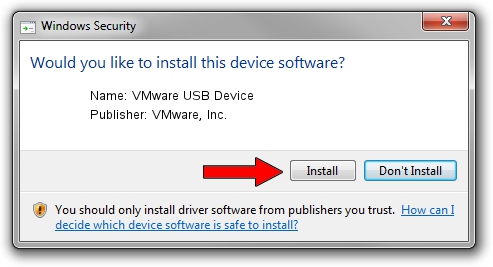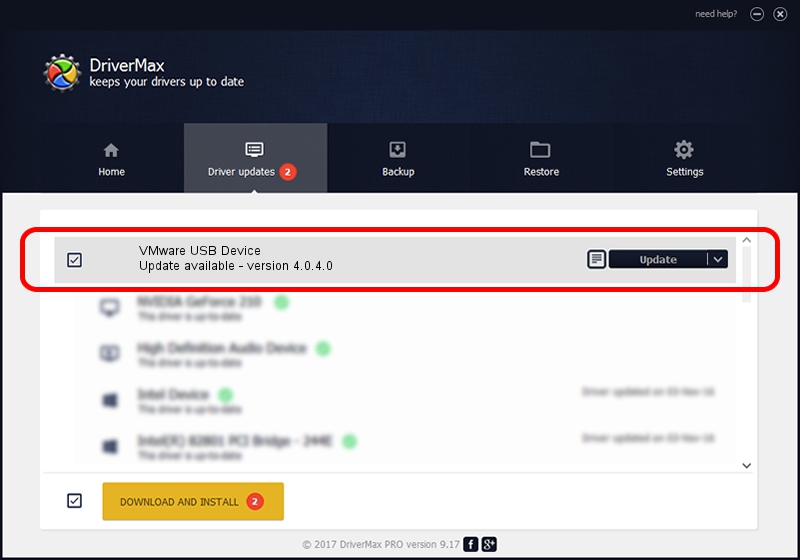Advertising seems to be blocked by your browser.
The ads help us provide this software and web site to you for free.
Please support our project by allowing our site to show ads.
Home /
Manufacturers /
VMware, Inc. /
VMware USB Device /
USB/Vid_0e0f&Pid_0001 /
4.0.4.0 May 21, 2009
Driver for VMware, Inc. VMware USB Device - downloading and installing it
VMware USB Device is a USB Universal Serial Bus device. This Windows driver was developed by VMware, Inc.. USB/Vid_0e0f&Pid_0001 is the matching hardware id of this device.
1. How to manually install VMware, Inc. VMware USB Device driver
- You can download from the link below the driver setup file for the VMware, Inc. VMware USB Device driver. The archive contains version 4.0.4.0 dated 2009-05-21 of the driver.
- Start the driver installer file from a user account with the highest privileges (rights). If your User Access Control Service (UAC) is started please confirm the installation of the driver and run the setup with administrative rights.
- Follow the driver setup wizard, which will guide you; it should be quite easy to follow. The driver setup wizard will scan your PC and will install the right driver.
- When the operation finishes shutdown and restart your PC in order to use the updated driver. As you can see it was quite smple to install a Windows driver!
This driver was rated with an average of 3.1 stars by 20864 users.
2. How to use DriverMax to install VMware, Inc. VMware USB Device driver
The most important advantage of using DriverMax is that it will setup the driver for you in just a few seconds and it will keep each driver up to date, not just this one. How easy can you install a driver using DriverMax? Let's follow a few steps!
- Open DriverMax and push on the yellow button that says ~SCAN FOR DRIVER UPDATES NOW~. Wait for DriverMax to analyze each driver on your PC.
- Take a look at the list of available driver updates. Search the list until you find the VMware, Inc. VMware USB Device driver. Click on Update.
- That's it, you installed your first driver!