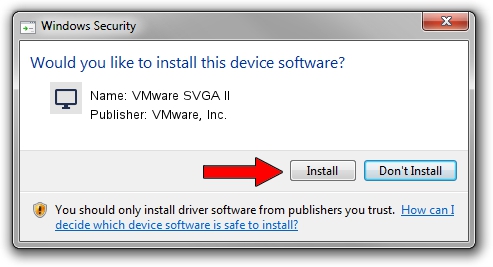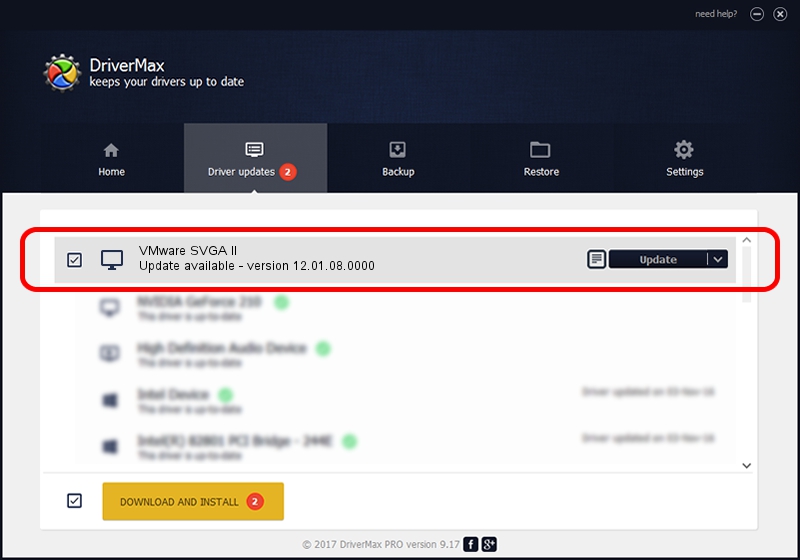Advertising seems to be blocked by your browser.
The ads help us provide this software and web site to you for free.
Please support our project by allowing our site to show ads.
Home /
Manufacturers /
VMware, Inc. /
VMware SVGA II /
PCI/VEN_15AD&DEV_0710&SUBSYS_00000000&REV_00 /
12.01.08.0000 Nov 17, 2014
VMware, Inc. VMware SVGA II - two ways of downloading and installing the driver
VMware SVGA II is a Display Adapters device. This driver was developed by VMware, Inc.. In order to make sure you are downloading the exact right driver the hardware id is PCI/VEN_15AD&DEV_0710&SUBSYS_00000000&REV_00.
1. VMware, Inc. VMware SVGA II driver - how to install it manually
- You can download from the link below the driver setup file for the VMware, Inc. VMware SVGA II driver. The archive contains version 12.01.08.0000 dated 2014-11-17 of the driver.
- Start the driver installer file from a user account with the highest privileges (rights). If your User Access Control Service (UAC) is started please confirm the installation of the driver and run the setup with administrative rights.
- Follow the driver setup wizard, which will guide you; it should be pretty easy to follow. The driver setup wizard will analyze your PC and will install the right driver.
- When the operation finishes shutdown and restart your PC in order to use the updated driver. It is as simple as that to install a Windows driver!
Driver file size: 4986000 bytes (4.76 MB)
This driver was installed by many users and received an average rating of 4.1 stars out of 5392 votes.
This driver was released for the following versions of Windows:
- This driver works on Windows 2000 32 bits
- This driver works on Windows Server 2003 32 bits
- This driver works on Windows XP 32 bits
- This driver works on Windows Vista 32 bits
2. Using DriverMax to install VMware, Inc. VMware SVGA II driver
The advantage of using DriverMax is that it will setup the driver for you in just a few seconds and it will keep each driver up to date, not just this one. How easy can you install a driver using DriverMax? Let's see!
- Start DriverMax and press on the yellow button that says ~SCAN FOR DRIVER UPDATES NOW~. Wait for DriverMax to scan and analyze each driver on your PC.
- Take a look at the list of detected driver updates. Scroll the list down until you locate the VMware, Inc. VMware SVGA II driver. Click on Update.
- That's all, the driver is now installed!