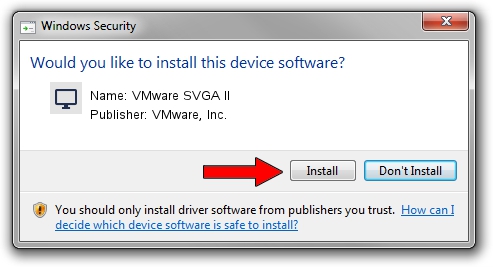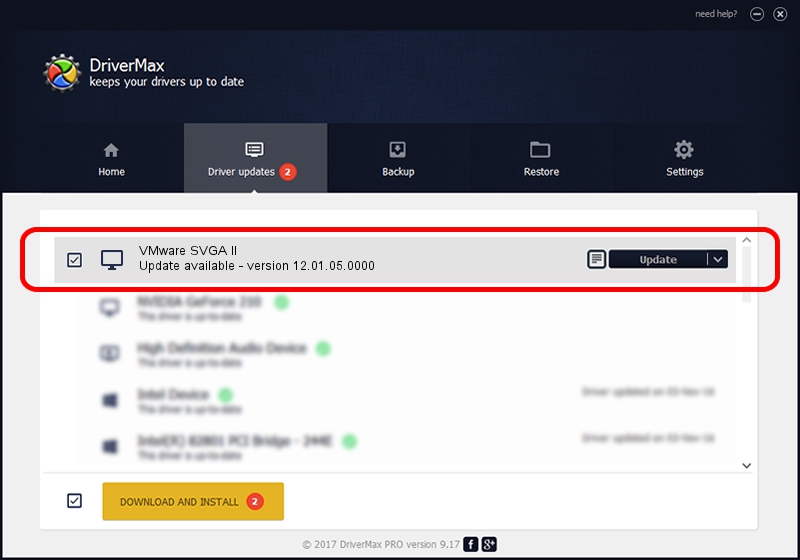Advertising seems to be blocked by your browser.
The ads help us provide this software and web site to you for free.
Please support our project by allowing our site to show ads.
Home /
Manufacturers /
VMware, Inc. /
VMware SVGA II /
PCI/VEN_15AD&DEV_0710&SUBSYS_00000000&REV_00 /
12.01.05.0000 Aug 06, 2014
VMware, Inc. VMware SVGA II driver download and installation
VMware SVGA II is a Display Adapters device. This Windows driver was developed by VMware, Inc.. The hardware id of this driver is PCI/VEN_15AD&DEV_0710&SUBSYS_00000000&REV_00; this string has to match your hardware.
1. VMware, Inc. VMware SVGA II driver - how to install it manually
- You can download from the link below the driver setup file for the VMware, Inc. VMware SVGA II driver. The archive contains version 12.01.05.0000 released on 2014-08-06 of the driver.
- Run the driver installer file from a user account with administrative rights. If your User Access Control (UAC) is enabled please confirm the installation of the driver and run the setup with administrative rights.
- Follow the driver installation wizard, which will guide you; it should be pretty easy to follow. The driver installation wizard will scan your computer and will install the right driver.
- When the operation finishes shutdown and restart your computer in order to use the updated driver. As you can see it was quite smple to install a Windows driver!
This driver was installed by many users and received an average rating of 3.7 stars out of 63213 votes.
2. How to install VMware, Inc. VMware SVGA II driver using DriverMax
The advantage of using DriverMax is that it will install the driver for you in just a few seconds and it will keep each driver up to date. How can you install a driver using DriverMax? Let's take a look!
- Open DriverMax and click on the yellow button named ~SCAN FOR DRIVER UPDATES NOW~. Wait for DriverMax to analyze each driver on your computer.
- Take a look at the list of detected driver updates. Search the list until you find the VMware, Inc. VMware SVGA II driver. Click on Update.
- That's all, the driver is now installed!

Jun 22 2016 10:39PM / Written by Andreea Kartman for DriverMax
follow @DeeaKartman