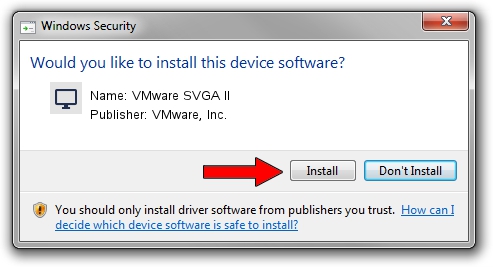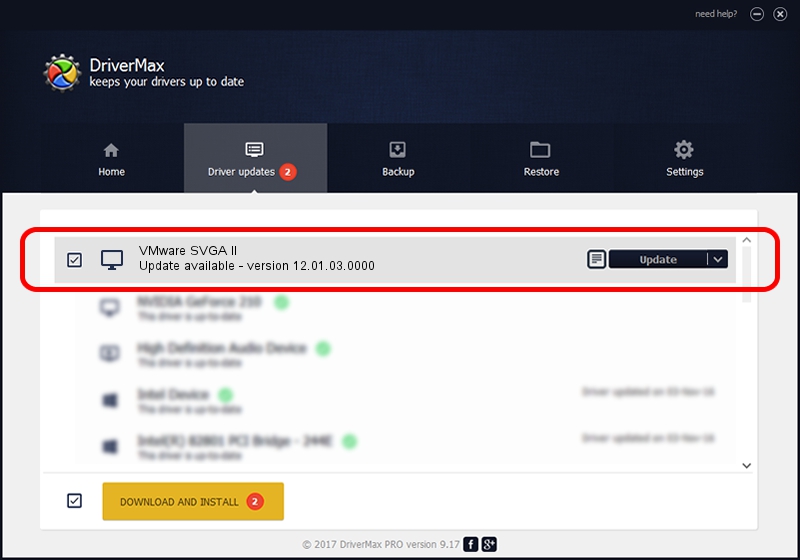Advertising seems to be blocked by your browser.
The ads help us provide this software and web site to you for free.
Please support our project by allowing our site to show ads.
Home /
Manufacturers /
VMware, Inc. /
VMware SVGA II /
PCI/VEN_15AD&DEV_0710&SUBSYS_00000000&REV_00 /
12.01.03.0000 May 20, 2014
VMware, Inc. VMware SVGA II how to download and install the driver
VMware SVGA II is a Display Adapters hardware device. The Windows version of this driver was developed by VMware, Inc.. The hardware id of this driver is PCI/VEN_15AD&DEV_0710&SUBSYS_00000000&REV_00.
1. Manually install VMware, Inc. VMware SVGA II driver
- You can download from the link below the driver setup file for the VMware, Inc. VMware SVGA II driver. The archive contains version 12.01.03.0000 dated 2014-05-20 of the driver.
- Start the driver installer file from a user account with the highest privileges (rights). If your User Access Control Service (UAC) is enabled please confirm the installation of the driver and run the setup with administrative rights.
- Follow the driver installation wizard, which will guide you; it should be pretty easy to follow. The driver installation wizard will analyze your computer and will install the right driver.
- When the operation finishes shutdown and restart your computer in order to use the updated driver. It is as simple as that to install a Windows driver!
Driver rating 3.5 stars out of 92933 votes.
2. How to use DriverMax to install VMware, Inc. VMware SVGA II driver
The advantage of using DriverMax is that it will setup the driver for you in just a few seconds and it will keep each driver up to date. How can you install a driver using DriverMax? Let's follow a few steps!
- Open DriverMax and click on the yellow button named ~SCAN FOR DRIVER UPDATES NOW~. Wait for DriverMax to scan and analyze each driver on your computer.
- Take a look at the list of detected driver updates. Search the list until you find the VMware, Inc. VMware SVGA II driver. Click the Update button.
- That's all, the driver is now installed!

Jun 24 2016 1:47PM / Written by Daniel Statescu for DriverMax
follow @DanielStatescu