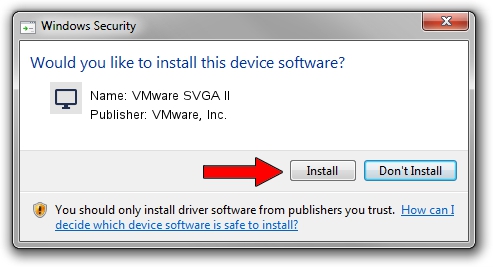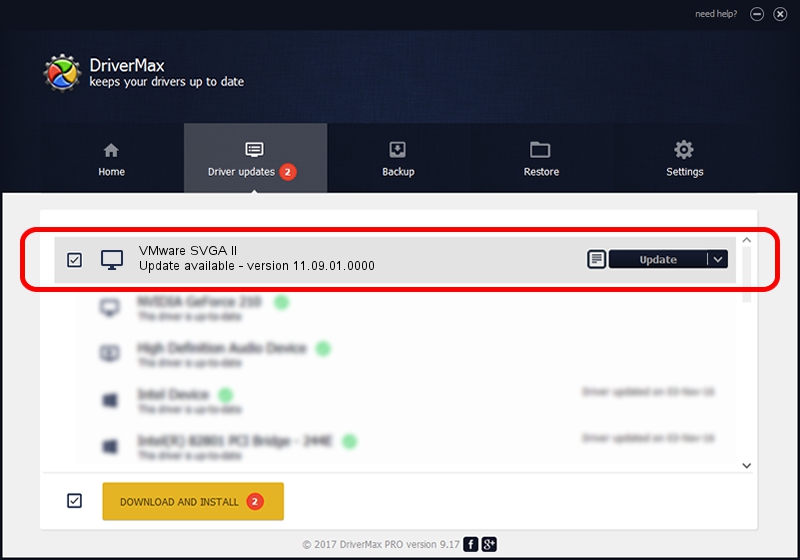Advertising seems to be blocked by your browser.
The ads help us provide this software and web site to you for free.
Please support our project by allowing our site to show ads.
Home /
Manufacturers /
VMware, Inc. /
VMware SVGA II /
PCI/VEN_15AD&DEV_0710&SUBSYS_00000000&REV_00 /
11.09.01.0000 Feb 17, 2012
Download and install VMware, Inc. VMware SVGA II driver
VMware SVGA II is a Display Adapters hardware device. This driver was developed by VMware, Inc.. The hardware id of this driver is PCI/VEN_15AD&DEV_0710&SUBSYS_00000000&REV_00; this string has to match your hardware.
1. Manually install VMware, Inc. VMware SVGA II driver
- Download the driver setup file for VMware, Inc. VMware SVGA II driver from the link below. This is the download link for the driver version 11.09.01.0000 released on 2012-02-17.
- Start the driver installation file from a Windows account with the highest privileges (rights). If your UAC (User Access Control) is enabled then you will have to accept of the driver and run the setup with administrative rights.
- Follow the driver setup wizard, which should be pretty straightforward. The driver setup wizard will scan your PC for compatible devices and will install the driver.
- Restart your computer and enjoy the new driver, as you can see it was quite smple.
This driver was rated with an average of 4 stars by 60660 users.
2. Installing the VMware, Inc. VMware SVGA II driver using DriverMax: the easy way
The most important advantage of using DriverMax is that it will install the driver for you in the easiest possible way and it will keep each driver up to date. How can you install a driver with DriverMax? Let's take a look!
- Open DriverMax and push on the yellow button named ~SCAN FOR DRIVER UPDATES NOW~. Wait for DriverMax to scan and analyze each driver on your computer.
- Take a look at the list of driver updates. Scroll the list down until you find the VMware, Inc. VMware SVGA II driver. Click the Update button.
- That's it, you installed your first driver!

Jul 29 2016 6:01AM / Written by Daniel Statescu for DriverMax
follow @DanielStatescu