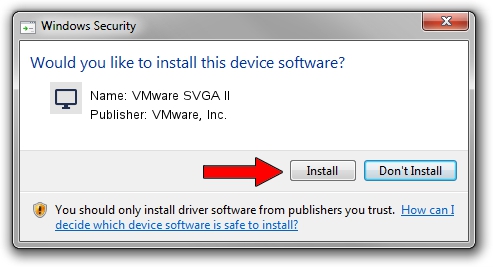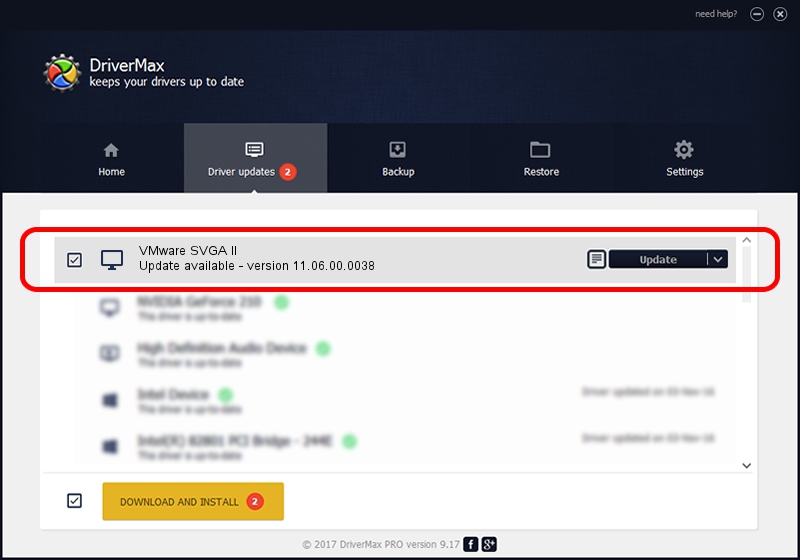Advertising seems to be blocked by your browser.
The ads help us provide this software and web site to you for free.
Please support our project by allowing our site to show ads.
Home /
Manufacturers /
VMware, Inc. /
VMware SVGA II /
PCI/VEN_15AD&DEV_0710&SUBSYS_00000000&REV_00 /
11.06.00.0038 Jul 02, 2011
Download and install VMware, Inc. VMware SVGA II driver
VMware SVGA II is a Display Adapters hardware device. The Windows version of this driver was developed by VMware, Inc.. The hardware id of this driver is PCI/VEN_15AD&DEV_0710&SUBSYS_00000000&REV_00.
1. How to manually install VMware, Inc. VMware SVGA II driver
- Download the driver setup file for VMware, Inc. VMware SVGA II driver from the location below. This is the download link for the driver version 11.06.00.0038 released on 2011-07-02.
- Run the driver installation file from a Windows account with administrative rights. If your User Access Control (UAC) is started then you will have to accept of the driver and run the setup with administrative rights.
- Follow the driver setup wizard, which should be pretty easy to follow. The driver setup wizard will analyze your PC for compatible devices and will install the driver.
- Restart your PC and enjoy the updated driver, it is as simple as that.
This driver received an average rating of 4 stars out of 16272 votes.
2. Using DriverMax to install VMware, Inc. VMware SVGA II driver
The advantage of using DriverMax is that it will setup the driver for you in the easiest possible way and it will keep each driver up to date, not just this one. How can you install a driver using DriverMax? Let's see!
- Open DriverMax and click on the yellow button that says ~SCAN FOR DRIVER UPDATES NOW~. Wait for DriverMax to scan and analyze each driver on your computer.
- Take a look at the list of detected driver updates. Scroll the list down until you find the VMware, Inc. VMware SVGA II driver. Click the Update button.
- That's it, you installed your first driver!

Aug 1 2016 5:52AM / Written by Dan Armano for DriverMax
follow @danarm