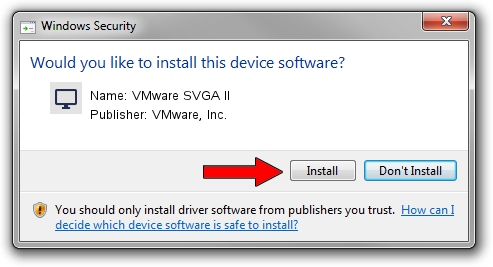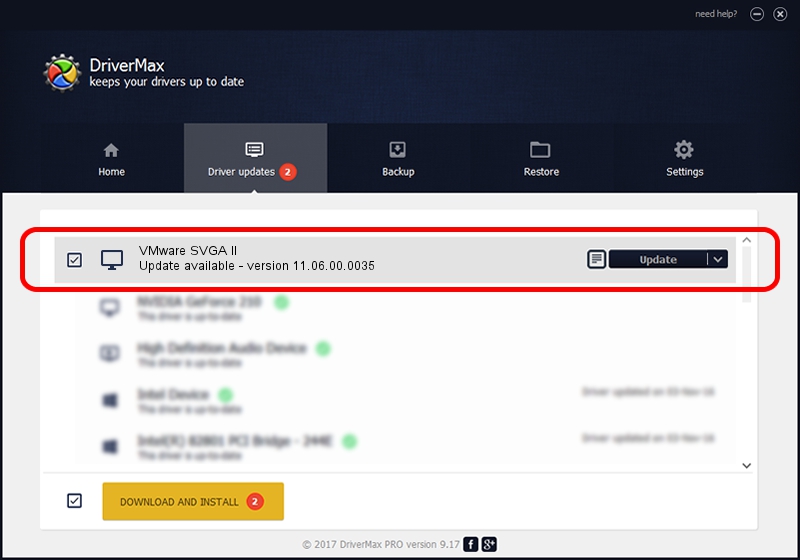Advertising seems to be blocked by your browser.
The ads help us provide this software and web site to you for free.
Please support our project by allowing our site to show ads.
Home /
Manufacturers /
VMware, Inc. /
VMware SVGA II /
PCI/VEN_15AD&DEV_0710&SUBSYS_00000000&REV_00 /
11.06.00.0035 Apr 21, 2010
Download and install VMware, Inc. VMware SVGA II driver
VMware SVGA II is a Display Adapters hardware device. This Windows driver was developed by VMware, Inc.. The hardware id of this driver is PCI/VEN_15AD&DEV_0710&SUBSYS_00000000&REV_00.
1. VMware, Inc. VMware SVGA II driver - how to install it manually
- You can download from the link below the driver setup file for the VMware, Inc. VMware SVGA II driver. The archive contains version 11.06.00.0035 released on 2010-04-21 of the driver.
- Run the driver installer file from a user account with the highest privileges (rights). If your UAC (User Access Control) is running please accept of the driver and run the setup with administrative rights.
- Follow the driver setup wizard, which will guide you; it should be quite easy to follow. The driver setup wizard will analyze your computer and will install the right driver.
- When the operation finishes shutdown and restart your PC in order to use the updated driver. As you can see it was quite smple to install a Windows driver!
This driver received an average rating of 3.9 stars out of 96187 votes.
2. How to install VMware, Inc. VMware SVGA II driver using DriverMax
The advantage of using DriverMax is that it will install the driver for you in just a few seconds and it will keep each driver up to date. How easy can you install a driver with DriverMax? Let's take a look!
- Open DriverMax and push on the yellow button that says ~SCAN FOR DRIVER UPDATES NOW~. Wait for DriverMax to analyze each driver on your computer.
- Take a look at the list of driver updates. Scroll the list down until you find the VMware, Inc. VMware SVGA II driver. Click the Update button.
- That's it, you installed your first driver!

Aug 1 2016 12:53PM / Written by Dan Armano for DriverMax
follow @danarm