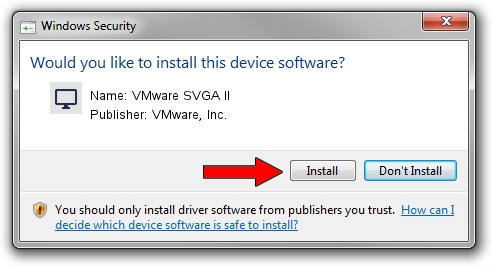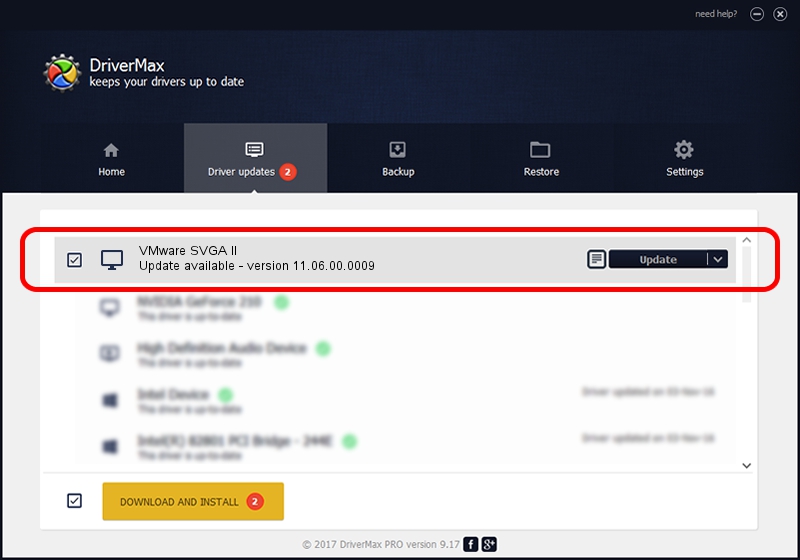Advertising seems to be blocked by your browser.
The ads help us provide this software and web site to you for free.
Please support our project by allowing our site to show ads.
Home /
Manufacturers /
VMware, Inc. /
VMware SVGA II /
PCI/VEN_15AD&DEV_0710&SUBSYS_00000000&REV_00 /
11.06.00.0009 Jul 28, 2008
Driver for VMware, Inc. VMware SVGA II - downloading and installing it
VMware SVGA II is a Display Adapters hardware device. The developer of this driver was VMware, Inc.. The hardware id of this driver is PCI/VEN_15AD&DEV_0710&SUBSYS_00000000&REV_00; this string has to match your hardware.
1. Install VMware, Inc. VMware SVGA II driver manually
- You can download from the link below the driver installer file for the VMware, Inc. VMware SVGA II driver. The archive contains version 11.06.00.0009 released on 2008-07-28 of the driver.
- Start the driver installer file from a user account with the highest privileges (rights). If your User Access Control (UAC) is running please accept of the driver and run the setup with administrative rights.
- Go through the driver setup wizard, which will guide you; it should be pretty easy to follow. The driver setup wizard will analyze your PC and will install the right driver.
- When the operation finishes restart your PC in order to use the updated driver. It is as simple as that to install a Windows driver!
Driver file size: 103464 bytes (101.04 KB)
This driver was installed by many users and received an average rating of 4.1 stars out of 39288 votes.
This driver was released for the following versions of Windows:
- This driver works on Windows 2000 32 bits
- This driver works on Windows Server 2003 32 bits
- This driver works on Windows XP 32 bits
- This driver works on Windows Vista 32 bits
- This driver works on Windows 7 32 bits
- This driver works on Windows 8 32 bits
- This driver works on Windows 8.1 32 bits
- This driver works on Windows 10 32 bits
- This driver works on Windows 11 32 bits
2. The easy way: using DriverMax to install VMware, Inc. VMware SVGA II driver
The most important advantage of using DriverMax is that it will install the driver for you in the easiest possible way and it will keep each driver up to date. How easy can you install a driver using DriverMax? Let's see!
- Open DriverMax and push on the yellow button that says ~SCAN FOR DRIVER UPDATES NOW~. Wait for DriverMax to analyze each driver on your computer.
- Take a look at the list of detected driver updates. Scroll the list down until you locate the VMware, Inc. VMware SVGA II driver. Click on Update.
- Finished installing the driver!

Jul 9 2016 8:50AM / Written by Andreea Kartman for DriverMax
follow @DeeaKartman