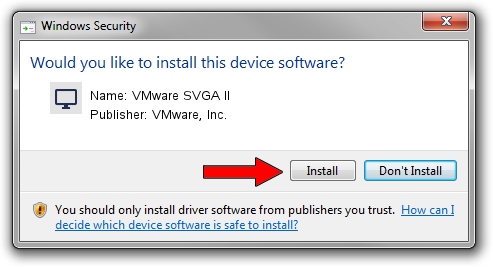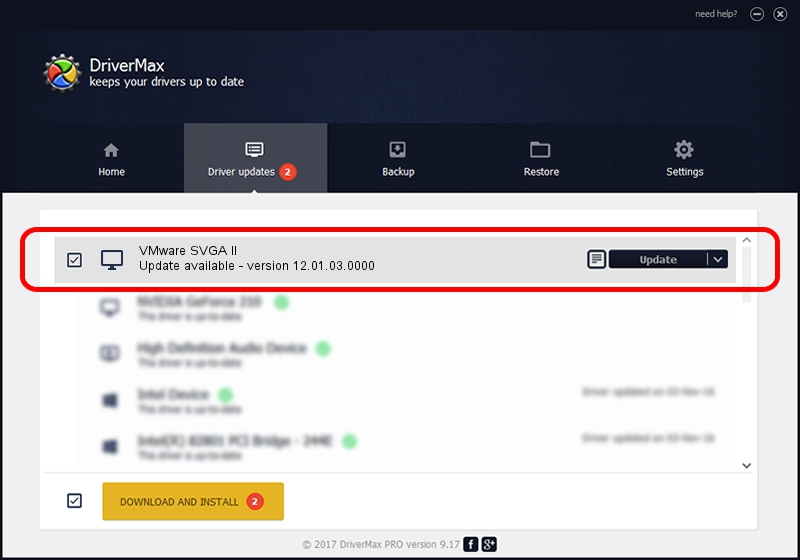Advertising seems to be blocked by your browser.
The ads help us provide this software and web site to you for free.
Please support our project by allowing our site to show ads.
Home /
Manufacturers /
VMware, Inc. /
VMware SVGA II /
PCI/VEN_15AD&DEV_0405&SUBSYS_040515AD&REV_00 /
12.01.03.0000 May 20, 2014
VMware, Inc. VMware SVGA II how to download and install the driver
VMware SVGA II is a Display Adapters hardware device. The developer of this driver was VMware, Inc.. The hardware id of this driver is PCI/VEN_15AD&DEV_0405&SUBSYS_040515AD&REV_00; this string has to match your hardware.
1. VMware, Inc. VMware SVGA II - install the driver manually
- You can download from the link below the driver setup file for the VMware, Inc. VMware SVGA II driver. The archive contains version 12.01.03.0000 released on 2014-05-20 of the driver.
- Start the driver installer file from a user account with the highest privileges (rights). If your User Access Control Service (UAC) is enabled please confirm the installation of the driver and run the setup with administrative rights.
- Go through the driver installation wizard, which will guide you; it should be quite easy to follow. The driver installation wizard will analyze your computer and will install the right driver.
- When the operation finishes restart your computer in order to use the updated driver. As you can see it was quite smple to install a Windows driver!
Driver rating 3.1 stars out of 92954 votes.
2. How to use DriverMax to install VMware, Inc. VMware SVGA II driver
The advantage of using DriverMax is that it will install the driver for you in just a few seconds and it will keep each driver up to date. How can you install a driver using DriverMax? Let's take a look!
- Start DriverMax and press on the yellow button that says ~SCAN FOR DRIVER UPDATES NOW~. Wait for DriverMax to analyze each driver on your PC.
- Take a look at the list of available driver updates. Search the list until you find the VMware, Inc. VMware SVGA II driver. Click the Update button.
- Enjoy using the updated driver! :)

Jun 24 2016 1:47PM / Written by Daniel Statescu for DriverMax
follow @DanielStatescu