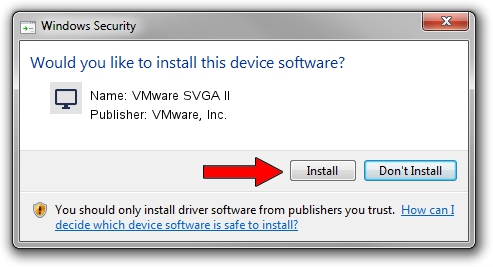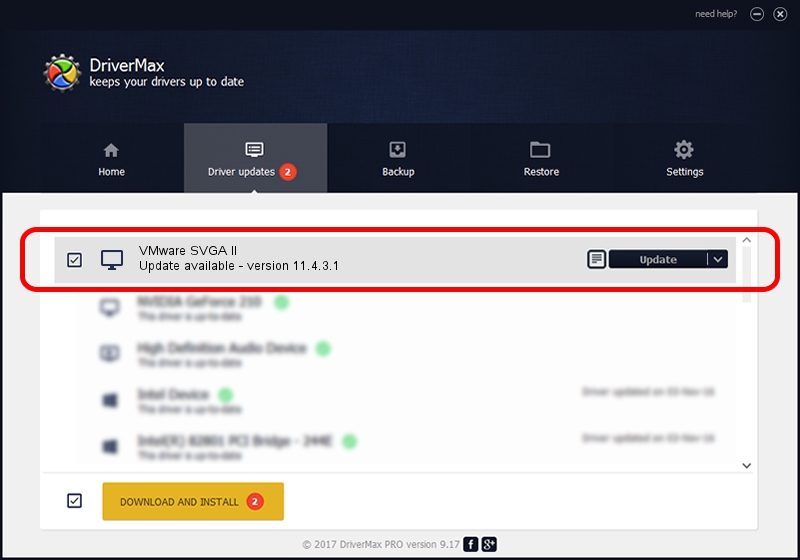Advertising seems to be blocked by your browser.
The ads help us provide this software and web site to you for free.
Please support our project by allowing our site to show ads.
Home /
Manufacturers /
VMware, Inc. /
VMware SVGA II /
PCI/VEN_15AD&DEV_0405&SUBSYS_040515AD&REV_00 /
11.4.3.1 Apr 10, 2007
VMware, Inc. VMware SVGA II - two ways of downloading and installing the driver
VMware SVGA II is a Display Adapters device. The developer of this driver was VMware, Inc.. In order to make sure you are downloading the exact right driver the hardware id is PCI/VEN_15AD&DEV_0405&SUBSYS_040515AD&REV_00.
1. Manually install VMware, Inc. VMware SVGA II driver
- You can download from the link below the driver installer file for the VMware, Inc. VMware SVGA II driver. The archive contains version 11.4.3.1 released on 2007-04-10 of the driver.
- Run the driver installer file from a user account with the highest privileges (rights). If your UAC (User Access Control) is enabled please accept of the driver and run the setup with administrative rights.
- Follow the driver setup wizard, which will guide you; it should be quite easy to follow. The driver setup wizard will analyze your PC and will install the right driver.
- When the operation finishes shutdown and restart your computer in order to use the updated driver. As you can see it was quite smple to install a Windows driver!
Driver file size: 91619 bytes (89.47 KB)
This driver received an average rating of 4.5 stars out of 41010 votes.
This driver will work for the following versions of Windows:
- This driver works on Windows 2000 64 bits
- This driver works on Windows Server 2003 64 bits
- This driver works on Windows XP 64 bits
- This driver works on Windows Vista 64 bits
- This driver works on Windows 7 64 bits
- This driver works on Windows 8 64 bits
- This driver works on Windows 8.1 64 bits
- This driver works on Windows 10 64 bits
- This driver works on Windows 11 64 bits
2. The easy way: using DriverMax to install VMware, Inc. VMware SVGA II driver
The advantage of using DriverMax is that it will setup the driver for you in the easiest possible way and it will keep each driver up to date. How can you install a driver using DriverMax? Let's follow a few steps!
- Start DriverMax and push on the yellow button named ~SCAN FOR DRIVER UPDATES NOW~. Wait for DriverMax to scan and analyze each driver on your PC.
- Take a look at the list of available driver updates. Scroll the list down until you find the VMware, Inc. VMware SVGA II driver. Click the Update button.
- That's it, you installed your first driver!

Jul 18 2016 8:39AM / Written by Daniel Statescu for DriverMax
follow @DanielStatescu