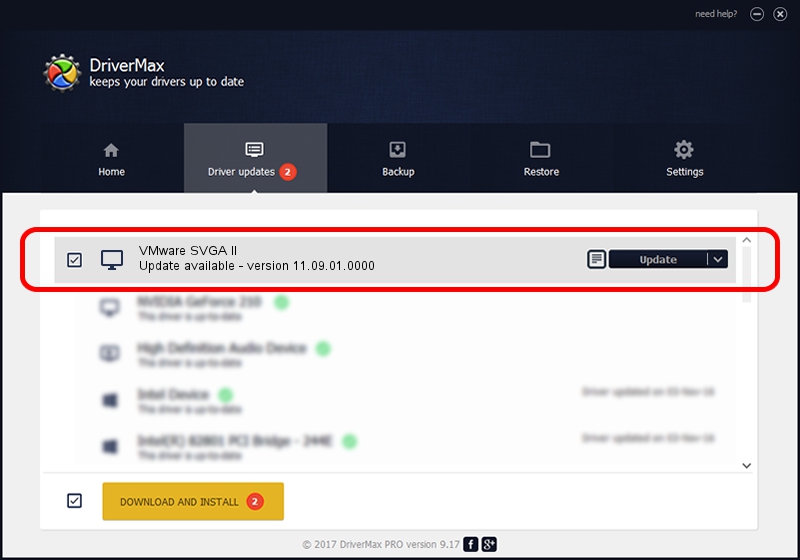Advertising seems to be blocked by your browser.
The ads help us provide this software and web site to you for free.
Please support our project by allowing our site to show ads.
Home /
Manufacturers /
VMware, Inc. /
VMware SVGA II /
PCI/VEN_15AD&DEV_0405&SUBSYS_040515AD&REV_00 /
11.09.01.0000 Feb 17, 2012
VMware, Inc. VMware SVGA II how to download and install the driver
VMware SVGA II is a Display Adapters hardware device. This Windows driver was developed by VMware, Inc.. The hardware id of this driver is PCI/VEN_15AD&DEV_0405&SUBSYS_040515AD&REV_00.
1. VMware, Inc. VMware SVGA II driver - how to install it manually
- You can download from the link below the driver installer file for the VMware, Inc. VMware SVGA II driver. The archive contains version 11.09.01.0000 released on 2012-02-17 of the driver.
- Run the driver installer file from a user account with the highest privileges (rights). If your User Access Control Service (UAC) is started please accept of the driver and run the setup with administrative rights.
- Follow the driver installation wizard, which will guide you; it should be quite easy to follow. The driver installation wizard will scan your PC and will install the right driver.
- When the operation finishes restart your computer in order to use the updated driver. As you can see it was quite smple to install a Windows driver!
This driver was rated with an average of 3.3 stars by 60642 users.
2. The easy way: using DriverMax to install VMware, Inc. VMware SVGA II driver
The most important advantage of using DriverMax is that it will setup the driver for you in the easiest possible way and it will keep each driver up to date. How can you install a driver with DriverMax? Let's follow a few steps!
- Start DriverMax and push on the yellow button that says ~SCAN FOR DRIVER UPDATES NOW~. Wait for DriverMax to scan and analyze each driver on your PC.
- Take a look at the list of detected driver updates. Scroll the list down until you find the VMware, Inc. VMware SVGA II driver. Click the Update button.
- Finished installing the driver!

Jul 29 2016 6:02AM / Written by Daniel Statescu for DriverMax
follow @DanielStatescu