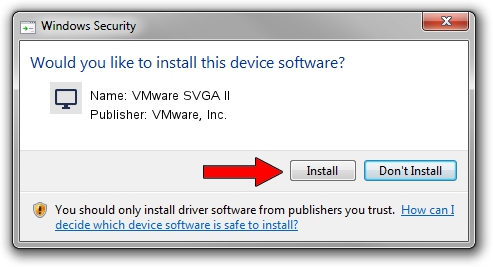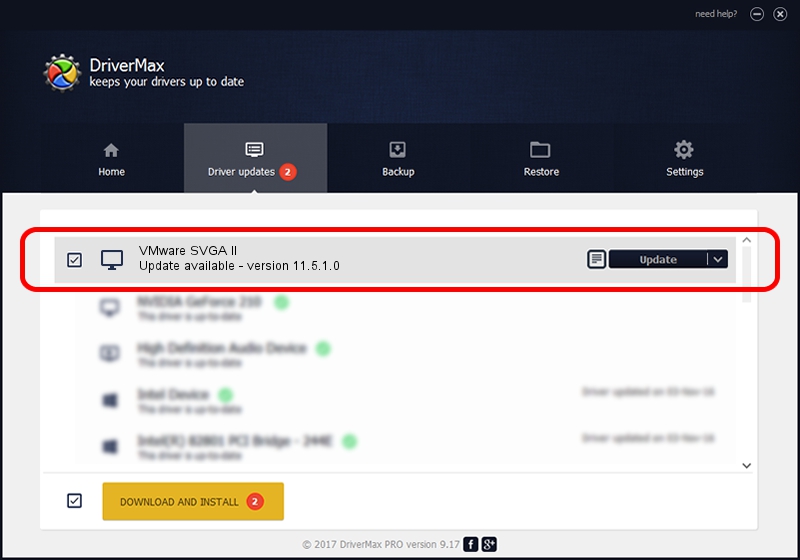Advertising seems to be blocked by your browser.
The ads help us provide this software and web site to you for free.
Please support our project by allowing our site to show ads.
Home /
Manufacturers /
VMware, Inc. /
VMware SVGA II /
PCI/VEN_15AD&DEV_0405&SUBSYS_00000000&REV_00 /
11.5.1.0 Nov 13, 2007
Driver for VMware, Inc. VMware SVGA II - downloading and installing it
VMware SVGA II is a Display Adapters device. This driver was developed by VMware, Inc.. PCI/VEN_15AD&DEV_0405&SUBSYS_00000000&REV_00 is the matching hardware id of this device.
1. Install VMware, Inc. VMware SVGA II driver manually
- Download the setup file for VMware, Inc. VMware SVGA II driver from the link below. This download link is for the driver version 11.5.1.0 dated 2007-11-13.
- Start the driver setup file from a Windows account with the highest privileges (rights). If your User Access Control (UAC) is enabled then you will have to confirm the installation of the driver and run the setup with administrative rights.
- Follow the driver setup wizard, which should be pretty easy to follow. The driver setup wizard will scan your PC for compatible devices and will install the driver.
- Restart your PC and enjoy the updated driver, as you can see it was quite smple.
File size of the driver: 80224 bytes (78.34 KB)
This driver received an average rating of 4.8 stars out of 32103 votes.
This driver is compatible with the following versions of Windows:
- This driver works on Windows 2000 32 bits
- This driver works on Windows Server 2003 32 bits
- This driver works on Windows XP 32 bits
- This driver works on Windows Vista 32 bits
- This driver works on Windows 7 32 bits
- This driver works on Windows 8 32 bits
- This driver works on Windows 8.1 32 bits
- This driver works on Windows 10 32 bits
- This driver works on Windows 11 32 bits
2. Using DriverMax to install VMware, Inc. VMware SVGA II driver
The advantage of using DriverMax is that it will install the driver for you in just a few seconds and it will keep each driver up to date, not just this one. How can you install a driver using DriverMax? Let's see!
- Start DriverMax and push on the yellow button named ~SCAN FOR DRIVER UPDATES NOW~. Wait for DriverMax to scan and analyze each driver on your PC.
- Take a look at the list of available driver updates. Scroll the list down until you find the VMware, Inc. VMware SVGA II driver. Click the Update button.
- Finished installing the driver!

Jul 16 2016 5:18AM / Written by Andreea Kartman for DriverMax
follow @DeeaKartman