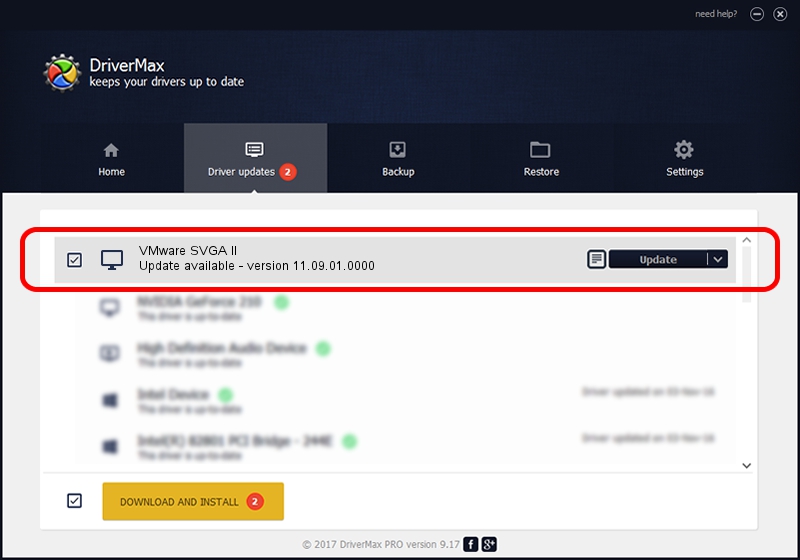Advertising seems to be blocked by your browser.
The ads help us provide this software and web site to you for free.
Please support our project by allowing our site to show ads.
Home /
Manufacturers /
VMware, Inc. /
VMware SVGA II /
PCI/VEN_15AD&DEV_0405&SUBSYS_00000000&REV_00 /
11.09.01.0000 Feb 17, 2012
Download and install VMware, Inc. VMware SVGA II driver
VMware SVGA II is a Display Adapters device. The developer of this driver was VMware, Inc.. PCI/VEN_15AD&DEV_0405&SUBSYS_00000000&REV_00 is the matching hardware id of this device.
1. VMware, Inc. VMware SVGA II - install the driver manually
- You can download from the link below the driver installer file for the VMware, Inc. VMware SVGA II driver. The archive contains version 11.09.01.0000 released on 2012-02-17 of the driver.
- Start the driver installer file from a user account with administrative rights. If your User Access Control (UAC) is enabled please confirm the installation of the driver and run the setup with administrative rights.
- Follow the driver installation wizard, which will guide you; it should be pretty easy to follow. The driver installation wizard will analyze your computer and will install the right driver.
- When the operation finishes restart your PC in order to use the updated driver. It is as simple as that to install a Windows driver!
This driver was installed by many users and received an average rating of 3 stars out of 60572 votes.
2. How to install VMware, Inc. VMware SVGA II driver using DriverMax
The most important advantage of using DriverMax is that it will setup the driver for you in the easiest possible way and it will keep each driver up to date, not just this one. How easy can you install a driver with DriverMax? Let's see!
- Start DriverMax and click on the yellow button that says ~SCAN FOR DRIVER UPDATES NOW~. Wait for DriverMax to scan and analyze each driver on your computer.
- Take a look at the list of detected driver updates. Search the list until you locate the VMware, Inc. VMware SVGA II driver. Click on Update.
- That's it, you installed your first driver!

Jul 29 2016 6:01AM / Written by Andreea Kartman for DriverMax
follow @DeeaKartman