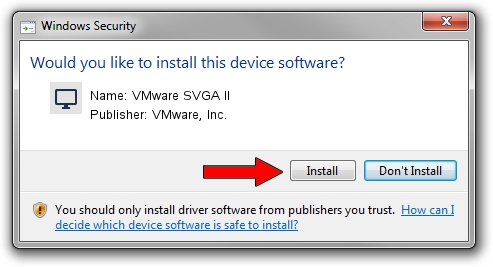Advertising seems to be blocked by your browser.
The ads help us provide this software and web site to you for free.
Please support our project by allowing our site to show ads.
Home /
Manufacturers /
VMware, Inc. /
VMware SVGA II /
PCI/VEN_15AD&DEV_0405&SUBSYS_00000000&REV_00 /
11.06.00.0038 Jul 02, 2011
VMware, Inc. VMware SVGA II - two ways of downloading and installing the driver
VMware SVGA II is a Display Adapters hardware device. The Windows version of this driver was developed by VMware, Inc.. In order to make sure you are downloading the exact right driver the hardware id is PCI/VEN_15AD&DEV_0405&SUBSYS_00000000&REV_00.
1. How to manually install VMware, Inc. VMware SVGA II driver
- You can download from the link below the driver installer file for the VMware, Inc. VMware SVGA II driver. The archive contains version 11.06.00.0038 dated 2011-07-02 of the driver.
- Start the driver installer file from a user account with the highest privileges (rights). If your User Access Control Service (UAC) is started please accept of the driver and run the setup with administrative rights.
- Go through the driver installation wizard, which will guide you; it should be pretty easy to follow. The driver installation wizard will analyze your computer and will install the right driver.
- When the operation finishes restart your PC in order to use the updated driver. It is as simple as that to install a Windows driver!
This driver was installed by many users and received an average rating of 3.2 stars out of 16311 votes.
2. How to install VMware, Inc. VMware SVGA II driver using DriverMax
The advantage of using DriverMax is that it will install the driver for you in the easiest possible way and it will keep each driver up to date, not just this one. How easy can you install a driver with DriverMax? Let's take a look!
- Open DriverMax and push on the yellow button that says ~SCAN FOR DRIVER UPDATES NOW~. Wait for DriverMax to analyze each driver on your computer.
- Take a look at the list of detected driver updates. Search the list until you find the VMware, Inc. VMware SVGA II driver. Click the Update button.
- That's it, you installed your first driver!