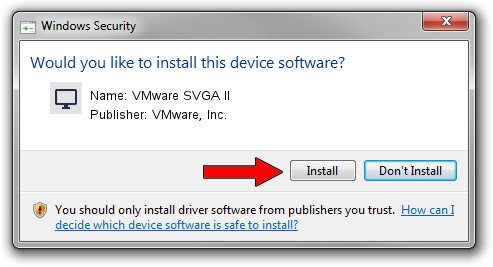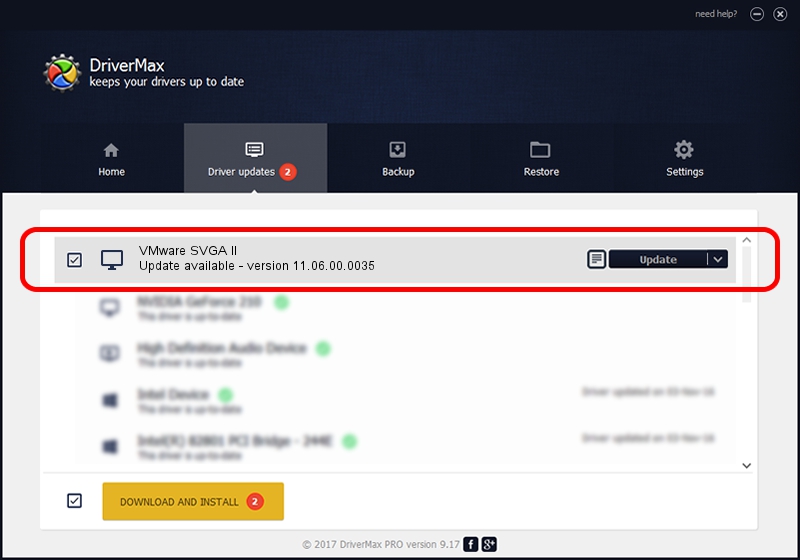Advertising seems to be blocked by your browser.
The ads help us provide this software and web site to you for free.
Please support our project by allowing our site to show ads.
Home /
Manufacturers /
VMware, Inc. /
VMware SVGA II /
PCI/VEN_15AD&DEV_0405&SUBSYS_00000000&REV_00 /
11.06.00.0035 Apr 21, 2010
VMware, Inc. VMware SVGA II driver download and installation
VMware SVGA II is a Display Adapters device. This driver was developed by VMware, Inc.. In order to make sure you are downloading the exact right driver the hardware id is PCI/VEN_15AD&DEV_0405&SUBSYS_00000000&REV_00.
1. How to manually install VMware, Inc. VMware SVGA II driver
- You can download from the link below the driver setup file for the VMware, Inc. VMware SVGA II driver. The archive contains version 11.06.00.0035 dated 2010-04-21 of the driver.
- Run the driver installer file from a user account with administrative rights. If your UAC (User Access Control) is running please confirm the installation of the driver and run the setup with administrative rights.
- Go through the driver installation wizard, which will guide you; it should be pretty easy to follow. The driver installation wizard will scan your PC and will install the right driver.
- When the operation finishes restart your PC in order to use the updated driver. It is as simple as that to install a Windows driver!
This driver was installed by many users and received an average rating of 3 stars out of 94567 votes.
2. Installing the VMware, Inc. VMware SVGA II driver using DriverMax: the easy way
The most important advantage of using DriverMax is that it will install the driver for you in the easiest possible way and it will keep each driver up to date. How can you install a driver using DriverMax? Let's see!
- Open DriverMax and press on the yellow button named ~SCAN FOR DRIVER UPDATES NOW~. Wait for DriverMax to scan and analyze each driver on your PC.
- Take a look at the list of driver updates. Search the list until you locate the VMware, Inc. VMware SVGA II driver. Click on Update.
- That's it, you installed your first driver!

Aug 1 2016 12:55PM / Written by Daniel Statescu for DriverMax
follow @DanielStatescu