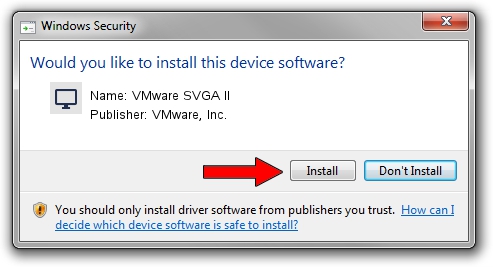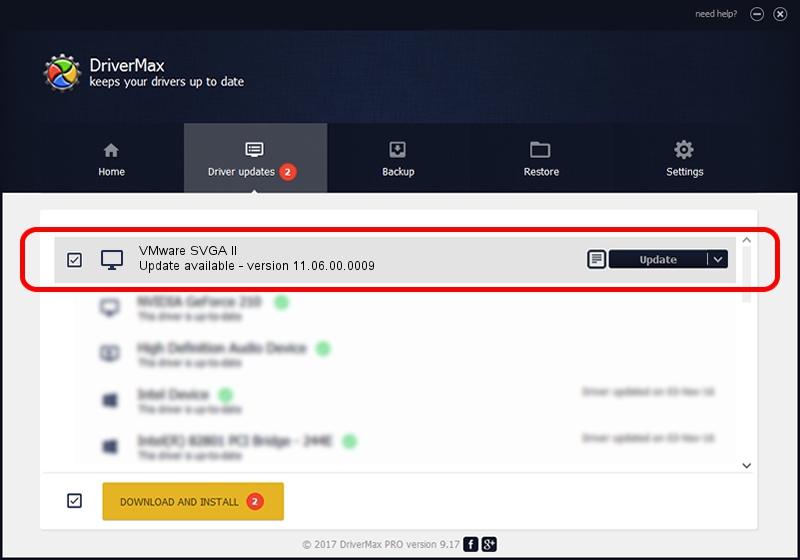Advertising seems to be blocked by your browser.
The ads help us provide this software and web site to you for free.
Please support our project by allowing our site to show ads.
Home /
Manufacturers /
VMware, Inc. /
VMware SVGA II /
PCI/VEN_15AD&DEV_0405&SUBSYS_00000000&REV_00 /
11.06.00.0009 Jul 28, 2008
VMware, Inc. VMware SVGA II - two ways of downloading and installing the driver
VMware SVGA II is a Display Adapters device. This Windows driver was developed by VMware, Inc.. The hardware id of this driver is PCI/VEN_15AD&DEV_0405&SUBSYS_00000000&REV_00.
1. Manually install VMware, Inc. VMware SVGA II driver
- Download the driver setup file for VMware, Inc. VMware SVGA II driver from the link below. This is the download link for the driver version 11.06.00.0009 released on 2008-07-28.
- Run the driver installation file from a Windows account with the highest privileges (rights). If your User Access Control (UAC) is started then you will have to accept of the driver and run the setup with administrative rights.
- Go through the driver installation wizard, which should be quite easy to follow. The driver installation wizard will analyze your PC for compatible devices and will install the driver.
- Shutdown and restart your PC and enjoy the new driver, as you can see it was quite smple.
File size of the driver: 103464 bytes (101.04 KB)
This driver received an average rating of 4.1 stars out of 39318 votes.
This driver is compatible with the following versions of Windows:
- This driver works on Windows 2000 32 bits
- This driver works on Windows Server 2003 32 bits
- This driver works on Windows XP 32 bits
- This driver works on Windows Vista 32 bits
- This driver works on Windows 7 32 bits
- This driver works on Windows 8 32 bits
- This driver works on Windows 8.1 32 bits
- This driver works on Windows 10 32 bits
- This driver works on Windows 11 32 bits
2. How to install VMware, Inc. VMware SVGA II driver using DriverMax
The most important advantage of using DriverMax is that it will setup the driver for you in just a few seconds and it will keep each driver up to date, not just this one. How easy can you install a driver using DriverMax? Let's take a look!
- Open DriverMax and press on the yellow button that says ~SCAN FOR DRIVER UPDATES NOW~. Wait for DriverMax to analyze each driver on your computer.
- Take a look at the list of driver updates. Search the list until you find the VMware, Inc. VMware SVGA II driver. Click the Update button.
- Finished installing the driver!

Jul 9 2016 8:50AM / Written by Andreea Kartman for DriverMax
follow @DeeaKartman