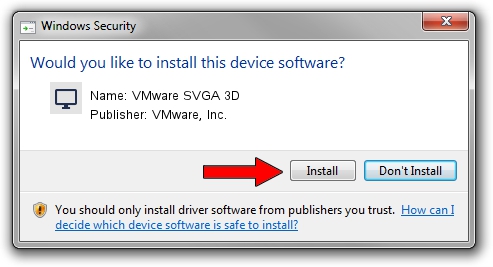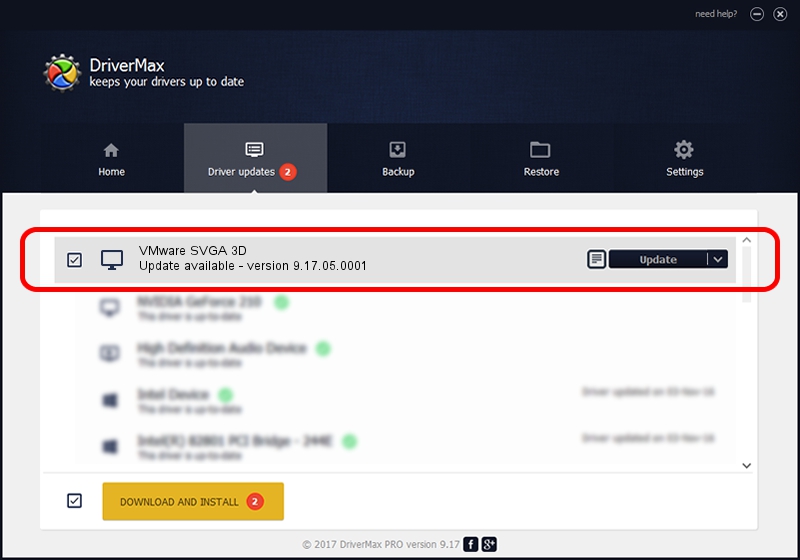Advertising seems to be blocked by your browser.
The ads help us provide this software and web site to you for free.
Please support our project by allowing our site to show ads.
Home /
Manufacturers /
VMware, Inc. /
VMware SVGA 3D /
PCI/VEN_15AD&DEV_0406&SUBSYS_040615AD&REV_00 /
9.17.05.0001 Nov 30, 2022
Download and install VMware, Inc. VMware SVGA 3D driver
VMware SVGA 3D is a Display Adapters hardware device. The developer of this driver was VMware, Inc.. The hardware id of this driver is PCI/VEN_15AD&DEV_0406&SUBSYS_040615AD&REV_00.
1. VMware, Inc. VMware SVGA 3D - install the driver manually
- You can download from the link below the driver installer file for the VMware, Inc. VMware SVGA 3D driver. The archive contains version 9.17.05.0001 released on 2022-11-30 of the driver.
- Run the driver installer file from a user account with the highest privileges (rights). If your User Access Control (UAC) is started please confirm the installation of the driver and run the setup with administrative rights.
- Go through the driver installation wizard, which will guide you; it should be pretty easy to follow. The driver installation wizard will analyze your computer and will install the right driver.
- When the operation finishes restart your computer in order to use the updated driver. As you can see it was quite smple to install a Windows driver!
This driver was installed by many users and received an average rating of 3 stars out of 86283 votes.
2. How to install VMware, Inc. VMware SVGA 3D driver using DriverMax
The most important advantage of using DriverMax is that it will install the driver for you in just a few seconds and it will keep each driver up to date. How easy can you install a driver using DriverMax? Let's follow a few steps!
- Start DriverMax and push on the yellow button that says ~SCAN FOR DRIVER UPDATES NOW~. Wait for DriverMax to analyze each driver on your computer.
- Take a look at the list of available driver updates. Search the list until you find the VMware, Inc. VMware SVGA 3D driver. Click the Update button.
- Enjoy using the updated driver! :)

Aug 23 2024 10:13PM / Written by Andreea Kartman for DriverMax
follow @DeeaKartman