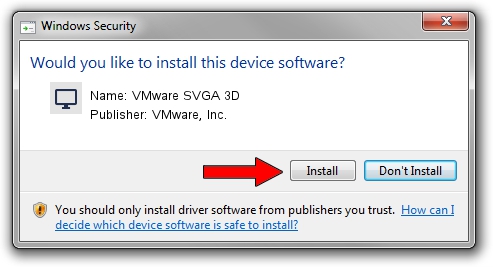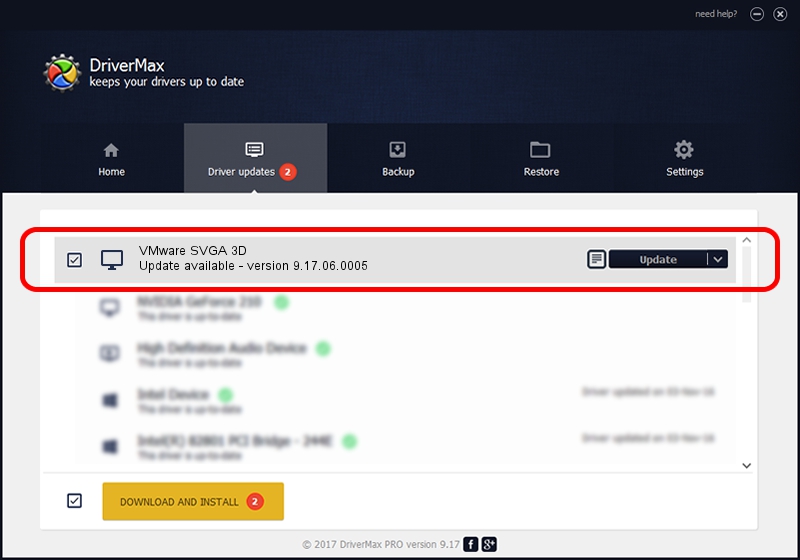Advertising seems to be blocked by your browser.
The ads help us provide this software and web site to you for free.
Please support our project by allowing our site to show ads.
Home /
Manufacturers /
VMware, Inc. /
VMware SVGA 3D /
PCI/VEN_15AD&DEV_0405&SUBSYS_040515AD&REV_00 /
9.17.06.0005 Aug 25, 2023
VMware, Inc. VMware SVGA 3D how to download and install the driver
VMware SVGA 3D is a Display Adapters device. This driver was developed by VMware, Inc.. The hardware id of this driver is PCI/VEN_15AD&DEV_0405&SUBSYS_040515AD&REV_00.
1. Install VMware, Inc. VMware SVGA 3D driver manually
- Download the driver setup file for VMware, Inc. VMware SVGA 3D driver from the link below. This is the download link for the driver version 9.17.06.0005 released on 2023-08-25.
- Run the driver installation file from a Windows account with administrative rights. If your User Access Control (UAC) is started then you will have to confirm the installation of the driver and run the setup with administrative rights.
- Go through the driver setup wizard, which should be pretty easy to follow. The driver setup wizard will analyze your PC for compatible devices and will install the driver.
- Shutdown and restart your PC and enjoy the fresh driver, as you can see it was quite smple.
This driver was rated with an average of 3.2 stars by 52678 users.
2. Installing the VMware, Inc. VMware SVGA 3D driver using DriverMax: the easy way
The advantage of using DriverMax is that it will install the driver for you in the easiest possible way and it will keep each driver up to date. How can you install a driver with DriverMax? Let's see!
- Open DriverMax and click on the yellow button that says ~SCAN FOR DRIVER UPDATES NOW~. Wait for DriverMax to analyze each driver on your computer.
- Take a look at the list of driver updates. Scroll the list down until you locate the VMware, Inc. VMware SVGA 3D driver. Click the Update button.
- Enjoy using the updated driver! :)

Sep 18 2024 9:25AM / Written by Andreea Kartman for DriverMax
follow @DeeaKartman