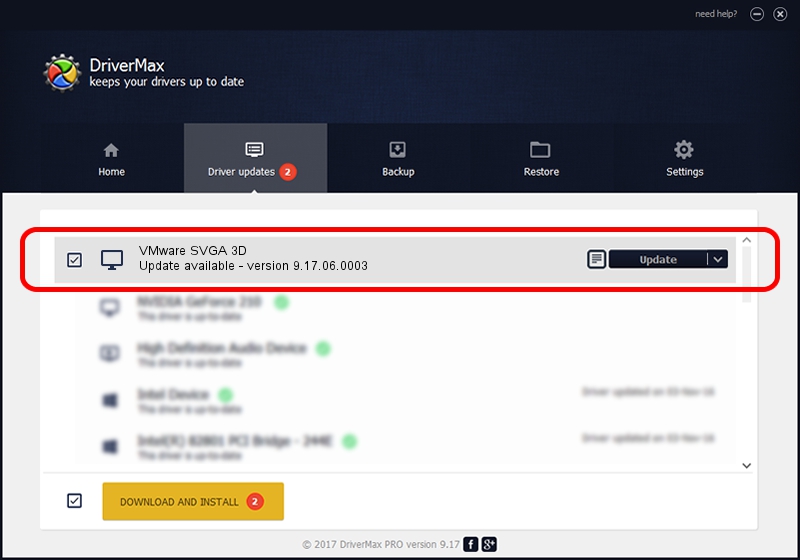Advertising seems to be blocked by your browser.
The ads help us provide this software and web site to you for free.
Please support our project by allowing our site to show ads.
Home /
Manufacturers /
VMware, Inc. /
VMware SVGA 3D /
PCI/VEN_15AD&DEV_0405&SUBSYS_040515AD&REV_00 /
9.17.06.0003 Apr 28, 2023
VMware, Inc. VMware SVGA 3D how to download and install the driver
VMware SVGA 3D is a Display Adapters hardware device. This Windows driver was developed by VMware, Inc.. In order to make sure you are downloading the exact right driver the hardware id is PCI/VEN_15AD&DEV_0405&SUBSYS_040515AD&REV_00.
1. VMware, Inc. VMware SVGA 3D - install the driver manually
- You can download from the link below the driver installer file for the VMware, Inc. VMware SVGA 3D driver. The archive contains version 9.17.06.0003 released on 2023-04-28 of the driver.
- Run the driver installer file from a user account with administrative rights. If your User Access Control (UAC) is started please confirm the installation of the driver and run the setup with administrative rights.
- Follow the driver installation wizard, which will guide you; it should be quite easy to follow. The driver installation wizard will scan your PC and will install the right driver.
- When the operation finishes shutdown and restart your computer in order to use the updated driver. As you can see it was quite smple to install a Windows driver!
This driver received an average rating of 3.1 stars out of 34556 votes.
2. The easy way: using DriverMax to install VMware, Inc. VMware SVGA 3D driver
The most important advantage of using DriverMax is that it will install the driver for you in just a few seconds and it will keep each driver up to date. How can you install a driver with DriverMax? Let's see!
- Start DriverMax and click on the yellow button that says ~SCAN FOR DRIVER UPDATES NOW~. Wait for DriverMax to analyze each driver on your computer.
- Take a look at the list of available driver updates. Search the list until you locate the VMware, Inc. VMware SVGA 3D driver. Click the Update button.
- That's it, you installed your first driver!

Sep 10 2024 2:36AM / Written by Dan Armano for DriverMax
follow @danarm