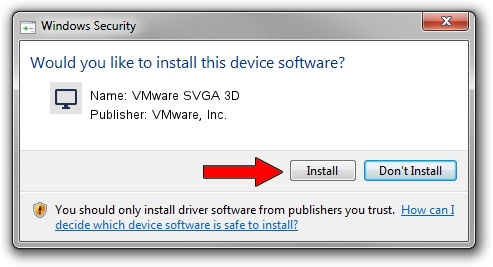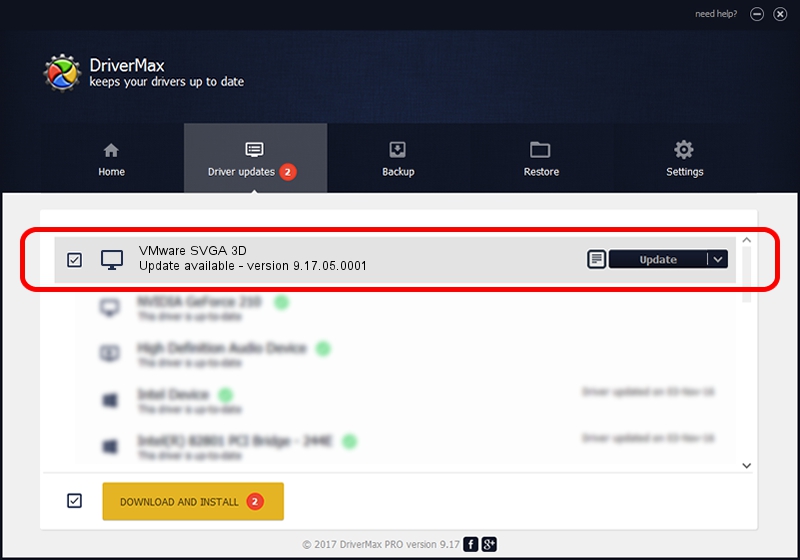Advertising seems to be blocked by your browser.
The ads help us provide this software and web site to you for free.
Please support our project by allowing our site to show ads.
Home /
Manufacturers /
VMware, Inc. /
VMware SVGA 3D /
PCI/VEN_15AD&DEV_0405&SUBSYS_040515AD&REV_00 /
9.17.05.0001 Nov 30, 2022
Driver for VMware, Inc. VMware SVGA 3D - downloading and installing it
VMware SVGA 3D is a Display Adapters device. This Windows driver was developed by VMware, Inc.. The hardware id of this driver is PCI/VEN_15AD&DEV_0405&SUBSYS_040515AD&REV_00; this string has to match your hardware.
1. VMware, Inc. VMware SVGA 3D driver - how to install it manually
- You can download from the link below the driver setup file for the VMware, Inc. VMware SVGA 3D driver. The archive contains version 9.17.05.0001 released on 2022-11-30 of the driver.
- Start the driver installer file from a user account with administrative rights. If your User Access Control (UAC) is running please accept of the driver and run the setup with administrative rights.
- Follow the driver setup wizard, which will guide you; it should be quite easy to follow. The driver setup wizard will scan your PC and will install the right driver.
- When the operation finishes restart your computer in order to use the updated driver. As you can see it was quite smple to install a Windows driver!
This driver was rated with an average of 3.7 stars by 86274 users.
2. How to install VMware, Inc. VMware SVGA 3D driver using DriverMax
The most important advantage of using DriverMax is that it will install the driver for you in the easiest possible way and it will keep each driver up to date. How can you install a driver with DriverMax? Let's take a look!
- Open DriverMax and push on the yellow button named ~SCAN FOR DRIVER UPDATES NOW~. Wait for DriverMax to analyze each driver on your PC.
- Take a look at the list of driver updates. Search the list until you locate the VMware, Inc. VMware SVGA 3D driver. Click on Update.
- Finished installing the driver!

Aug 23 2024 10:12PM / Written by Dan Armano for DriverMax
follow @danarm