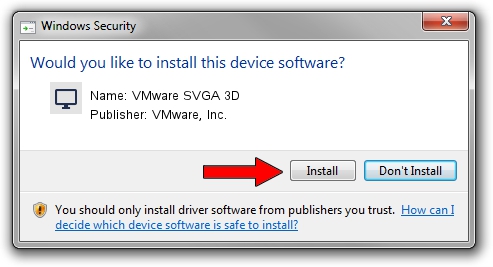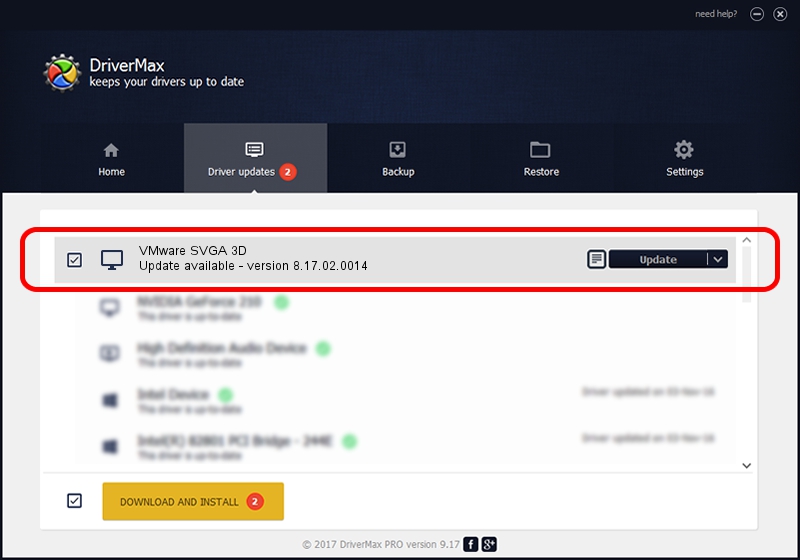Advertising seems to be blocked by your browser.
The ads help us provide this software and web site to you for free.
Please support our project by allowing our site to show ads.
Home /
Manufacturers /
VMware, Inc. /
VMware SVGA 3D /
PCI/VEN_15AD&DEV_0405&SUBSYS_040515AD&REV_00 /
8.17.02.0014 Feb 08, 2021
VMware, Inc. VMware SVGA 3D driver download and installation
VMware SVGA 3D is a Display Adapters hardware device. This Windows driver was developed by VMware, Inc.. In order to make sure you are downloading the exact right driver the hardware id is PCI/VEN_15AD&DEV_0405&SUBSYS_040515AD&REV_00.
1. How to manually install VMware, Inc. VMware SVGA 3D driver
- Download the driver setup file for VMware, Inc. VMware SVGA 3D driver from the location below. This is the download link for the driver version 8.17.02.0014 released on 2021-02-08.
- Run the driver installation file from a Windows account with administrative rights. If your User Access Control (UAC) is started then you will have to accept of the driver and run the setup with administrative rights.
- Go through the driver installation wizard, which should be pretty easy to follow. The driver installation wizard will scan your PC for compatible devices and will install the driver.
- Shutdown and restart your computer and enjoy the new driver, it is as simple as that.
Driver file size: 26980670 bytes (25.73 MB)
Driver rating 4.5 stars out of 39593 votes.
This driver is fully compatible with the following versions of Windows:
- This driver works on Windows Vista 64 bits
- This driver works on Windows 7 64 bits
- This driver works on Windows 8 64 bits
- This driver works on Windows 8.1 64 bits
- This driver works on Windows 10 64 bits
- This driver works on Windows 11 64 bits
2. How to use DriverMax to install VMware, Inc. VMware SVGA 3D driver
The advantage of using DriverMax is that it will setup the driver for you in the easiest possible way and it will keep each driver up to date. How can you install a driver with DriverMax? Let's see!
- Open DriverMax and click on the yellow button named ~SCAN FOR DRIVER UPDATES NOW~. Wait for DriverMax to analyze each driver on your computer.
- Take a look at the list of detected driver updates. Scroll the list down until you find the VMware, Inc. VMware SVGA 3D driver. Click the Update button.
- That's it, you installed your first driver!

Aug 8 2024 1:08AM / Written by Andreea Kartman for DriverMax
follow @DeeaKartman