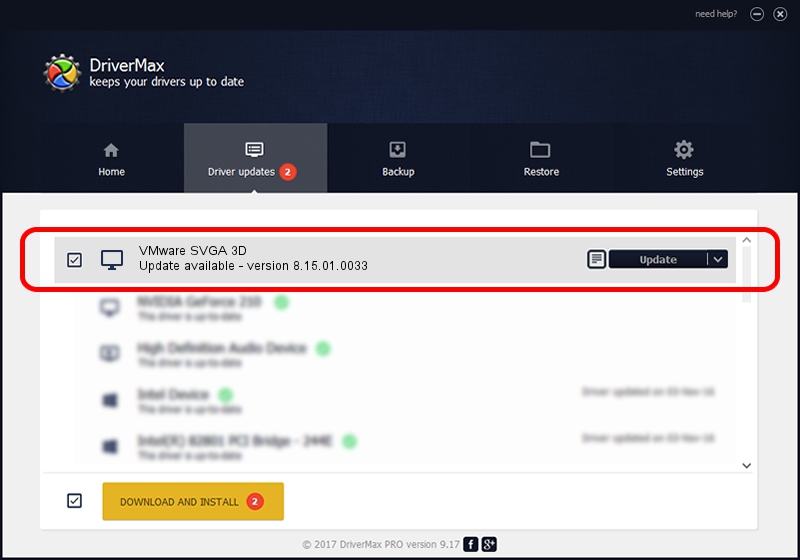Advertising seems to be blocked by your browser.
The ads help us provide this software and web site to you for free.
Please support our project by allowing our site to show ads.
Home /
Manufacturers /
VMware, Inc. /
VMware SVGA 3D /
PCI/VEN_15AD&DEV_0405&SUBSYS_040515AD&REV_00 /
8.15.01.0033 Oct 16, 2015
VMware, Inc. VMware SVGA 3D - two ways of downloading and installing the driver
VMware SVGA 3D is a Display Adapters device. The Windows version of this driver was developed by VMware, Inc.. PCI/VEN_15AD&DEV_0405&SUBSYS_040515AD&REV_00 is the matching hardware id of this device.
1. VMware, Inc. VMware SVGA 3D - install the driver manually
- Download the driver setup file for VMware, Inc. VMware SVGA 3D driver from the location below. This download link is for the driver version 8.15.01.0033 dated 2015-10-16.
- Start the driver installation file from a Windows account with the highest privileges (rights). If your UAC (User Access Control) is enabled then you will have to accept of the driver and run the setup with administrative rights.
- Go through the driver setup wizard, which should be quite straightforward. The driver setup wizard will scan your PC for compatible devices and will install the driver.
- Restart your PC and enjoy the fresh driver, as you can see it was quite smple.
Download size of the driver: 5405636 bytes (5.16 MB)
This driver received an average rating of 4 stars out of 56578 votes.
This driver is fully compatible with the following versions of Windows:
- This driver works on Windows Vista 32 bits
- This driver works on Windows 7 32 bits
- This driver works on Windows 8 32 bits
- This driver works on Windows 8.1 32 bits
- This driver works on Windows 10 32 bits
- This driver works on Windows 11 32 bits
2. Using DriverMax to install VMware, Inc. VMware SVGA 3D driver
The advantage of using DriverMax is that it will setup the driver for you in just a few seconds and it will keep each driver up to date, not just this one. How easy can you install a driver with DriverMax? Let's see!
- Start DriverMax and push on the yellow button named ~SCAN FOR DRIVER UPDATES NOW~. Wait for DriverMax to scan and analyze each driver on your computer.
- Take a look at the list of available driver updates. Scroll the list down until you find the VMware, Inc. VMware SVGA 3D driver. Click on Update.
- Finished installing the driver!

Dec 19 2023 4:43PM / Written by Dan Armano for DriverMax
follow @danarm