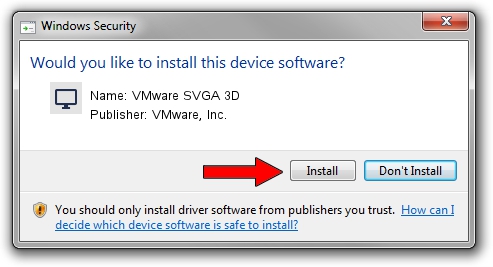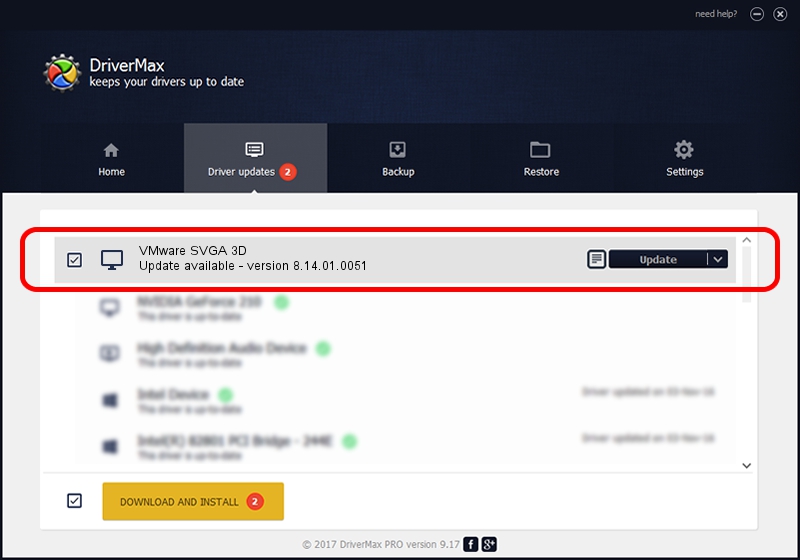Advertising seems to be blocked by your browser.
The ads help us provide this software and web site to you for free.
Please support our project by allowing our site to show ads.
Home /
Manufacturers /
VMware, Inc. /
VMware SVGA 3D /
PCI/VEN_15AD&DEV_0405&SUBSYS_040515AD&REV_00 /
8.14.01.0051 Jul 29, 2014
VMware, Inc. VMware SVGA 3D driver download and installation
VMware SVGA 3D is a Display Adapters device. This driver was developed by VMware, Inc.. The hardware id of this driver is PCI/VEN_15AD&DEV_0405&SUBSYS_040515AD&REV_00.
1. VMware, Inc. VMware SVGA 3D - install the driver manually
- Download the driver setup file for VMware, Inc. VMware SVGA 3D driver from the location below. This download link is for the driver version 8.14.01.0051 dated 2014-07-29.
- Start the driver installation file from a Windows account with the highest privileges (rights). If your User Access Control (UAC) is enabled then you will have to confirm the installation of the driver and run the setup with administrative rights.
- Follow the driver setup wizard, which should be pretty straightforward. The driver setup wizard will scan your PC for compatible devices and will install the driver.
- Shutdown and restart your computer and enjoy the updated driver, it is as simple as that.
This driver received an average rating of 3.6 stars out of 89745 votes.
2. The easy way: using DriverMax to install VMware, Inc. VMware SVGA 3D driver
The advantage of using DriverMax is that it will install the driver for you in the easiest possible way and it will keep each driver up to date. How easy can you install a driver with DriverMax? Let's take a look!
- Start DriverMax and push on the yellow button named ~SCAN FOR DRIVER UPDATES NOW~. Wait for DriverMax to analyze each driver on your PC.
- Take a look at the list of driver updates. Search the list until you locate the VMware, Inc. VMware SVGA 3D driver. Click on Update.
- That's it, you installed your first driver!

Jun 23 2016 8:45PM / Written by Dan Armano for DriverMax
follow @danarm