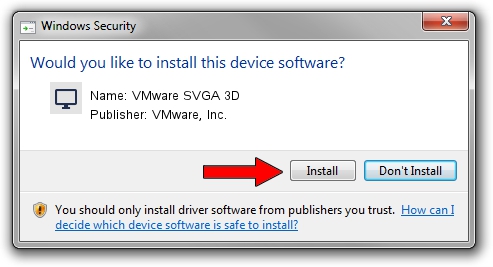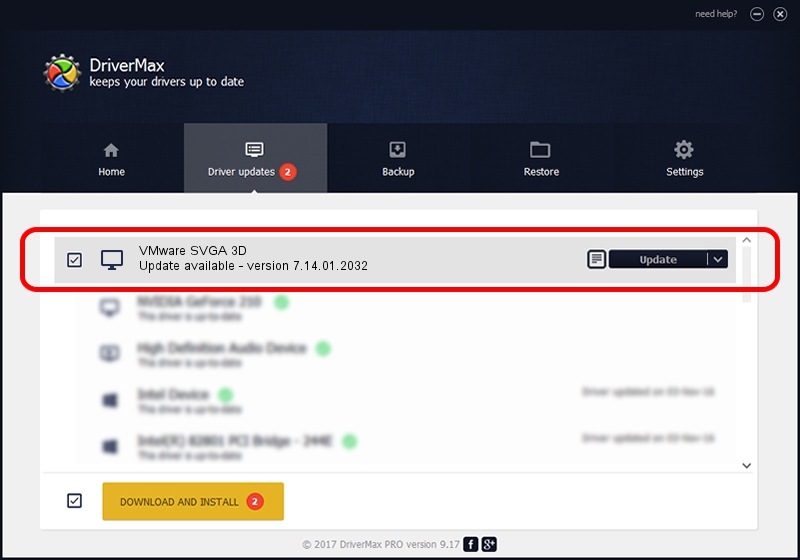Advertising seems to be blocked by your browser.
The ads help us provide this software and web site to you for free.
Please support our project by allowing our site to show ads.
Home /
Manufacturers /
VMware, Inc. /
VMware SVGA 3D /
PCI/VEN_15AD&DEV_0405&SUBSYS_040515AD&REV_00 /
7.14.01.2032 Nov 11, 2013
Driver for VMware, Inc. VMware SVGA 3D - downloading and installing it
VMware SVGA 3D is a Display Adapters hardware device. This driver was developed by VMware, Inc.. PCI/VEN_15AD&DEV_0405&SUBSYS_040515AD&REV_00 is the matching hardware id of this device.
1. VMware, Inc. VMware SVGA 3D driver - how to install it manually
- Download the driver setup file for VMware, Inc. VMware SVGA 3D driver from the link below. This download link is for the driver version 7.14.01.2032 dated 2013-11-11.
- Run the driver installation file from a Windows account with the highest privileges (rights). If your User Access Control (UAC) is enabled then you will have to accept of the driver and run the setup with administrative rights.
- Follow the driver installation wizard, which should be quite easy to follow. The driver installation wizard will scan your PC for compatible devices and will install the driver.
- Restart your computer and enjoy the fresh driver, as you can see it was quite smple.
This driver was installed by many users and received an average rating of 3.1 stars out of 4655 votes.
2. Installing the VMware, Inc. VMware SVGA 3D driver using DriverMax: the easy way
The most important advantage of using DriverMax is that it will install the driver for you in the easiest possible way and it will keep each driver up to date. How can you install a driver with DriverMax? Let's take a look!
- Open DriverMax and push on the yellow button named ~SCAN FOR DRIVER UPDATES NOW~. Wait for DriverMax to scan and analyze each driver on your PC.
- Take a look at the list of detected driver updates. Scroll the list down until you find the VMware, Inc. VMware SVGA 3D driver. Click the Update button.
- That's all, the driver is now installed!

Jun 20 2016 12:48PM / Written by Andreea Kartman for DriverMax
follow @DeeaKartman