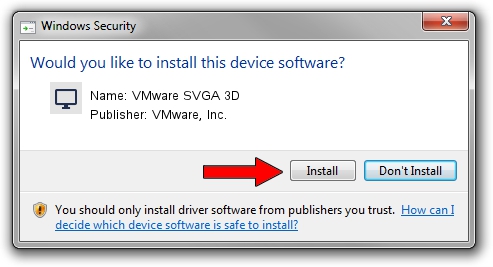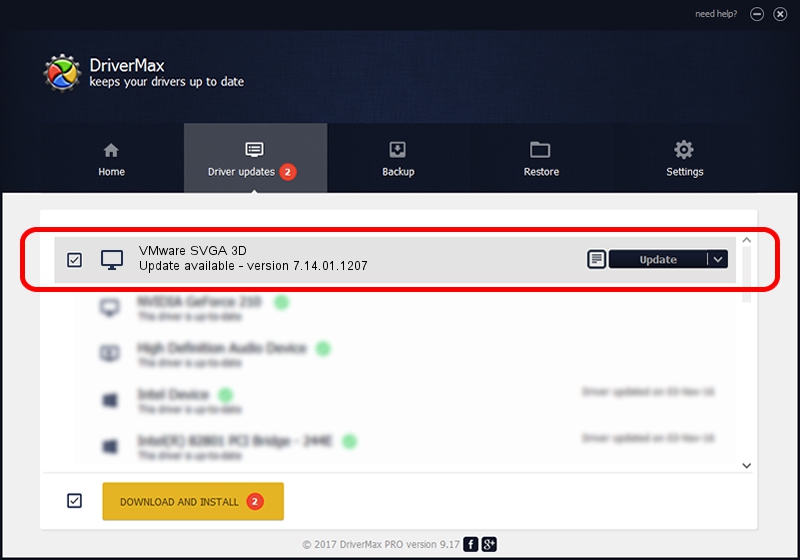Advertising seems to be blocked by your browser.
The ads help us provide this software and web site to you for free.
Please support our project by allowing our site to show ads.
Home /
Manufacturers /
VMware, Inc. /
VMware SVGA 3D /
PCI/VEN_15AD&DEV_0405&SUBSYS_040515AD&REV_00 /
7.14.01.1207 Apr 18, 2012
VMware, Inc. VMware SVGA 3D - two ways of downloading and installing the driver
VMware SVGA 3D is a Display Adapters device. The Windows version of this driver was developed by VMware, Inc.. The hardware id of this driver is PCI/VEN_15AD&DEV_0405&SUBSYS_040515AD&REV_00.
1. Manually install VMware, Inc. VMware SVGA 3D driver
- You can download from the link below the driver setup file for the VMware, Inc. VMware SVGA 3D driver. The archive contains version 7.14.01.1207 released on 2012-04-18 of the driver.
- Start the driver installer file from a user account with administrative rights. If your User Access Control (UAC) is started please accept of the driver and run the setup with administrative rights.
- Go through the driver installation wizard, which will guide you; it should be pretty easy to follow. The driver installation wizard will analyze your PC and will install the right driver.
- When the operation finishes restart your PC in order to use the updated driver. It is as simple as that to install a Windows driver!
This driver was installed by many users and received an average rating of 3.1 stars out of 60908 votes.
2. The easy way: using DriverMax to install VMware, Inc. VMware SVGA 3D driver
The advantage of using DriverMax is that it will setup the driver for you in the easiest possible way and it will keep each driver up to date. How easy can you install a driver using DriverMax? Let's take a look!
- Open DriverMax and push on the yellow button that says ~SCAN FOR DRIVER UPDATES NOW~. Wait for DriverMax to scan and analyze each driver on your computer.
- Take a look at the list of driver updates. Search the list until you locate the VMware, Inc. VMware SVGA 3D driver. Click the Update button.
- Finished installing the driver!

Jun 20 2016 12:48PM / Written by Andreea Kartman for DriverMax
follow @DeeaKartman