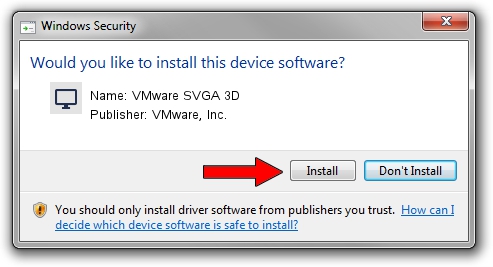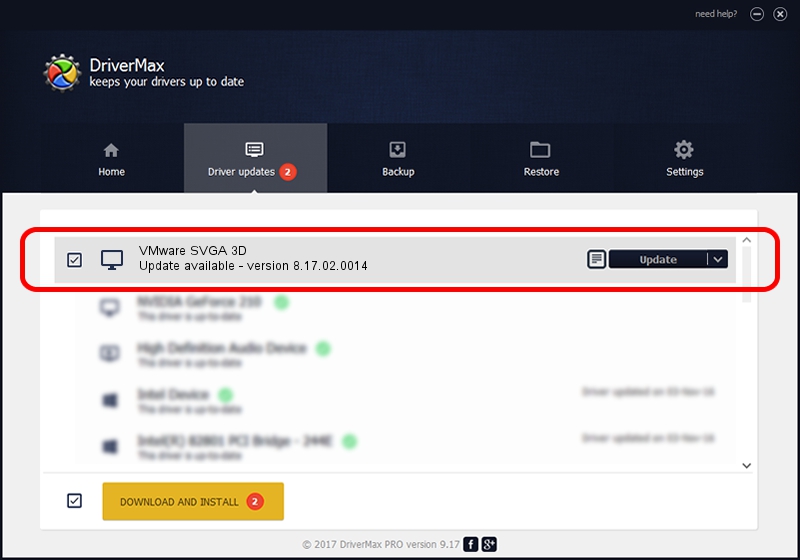Advertising seems to be blocked by your browser.
The ads help us provide this software and web site to you for free.
Please support our project by allowing our site to show ads.
Home /
Manufacturers /
VMware, Inc. /
VMware SVGA 3D /
PCI/VEN_15AD&DEV_0405&SUBSYS_00000000&REV_00 /
8.17.02.0014 Feb 08, 2021
Download and install VMware, Inc. VMware SVGA 3D driver
VMware SVGA 3D is a Display Adapters device. The Windows version of this driver was developed by VMware, Inc.. The hardware id of this driver is PCI/VEN_15AD&DEV_0405&SUBSYS_00000000&REV_00.
1. VMware, Inc. VMware SVGA 3D driver - how to install it manually
- You can download from the link below the driver setup file for the VMware, Inc. VMware SVGA 3D driver. The archive contains version 8.17.02.0014 dated 2021-02-08 of the driver.
- Run the driver installer file from a user account with the highest privileges (rights). If your UAC (User Access Control) is started please accept of the driver and run the setup with administrative rights.
- Follow the driver installation wizard, which will guide you; it should be quite easy to follow. The driver installation wizard will scan your computer and will install the right driver.
- When the operation finishes restart your computer in order to use the updated driver. It is as simple as that to install a Windows driver!
Size of this driver: 26980670 bytes (25.73 MB)
Driver rating 4.2 stars out of 39581 votes.
This driver will work for the following versions of Windows:
- This driver works on Windows Vista 64 bits
- This driver works on Windows 7 64 bits
- This driver works on Windows 8 64 bits
- This driver works on Windows 8.1 64 bits
- This driver works on Windows 10 64 bits
- This driver works on Windows 11 64 bits
2. Installing the VMware, Inc. VMware SVGA 3D driver using DriverMax: the easy way
The advantage of using DriverMax is that it will install the driver for you in just a few seconds and it will keep each driver up to date, not just this one. How can you install a driver with DriverMax? Let's see!
- Open DriverMax and push on the yellow button named ~SCAN FOR DRIVER UPDATES NOW~. Wait for DriverMax to scan and analyze each driver on your computer.
- Take a look at the list of available driver updates. Scroll the list down until you find the VMware, Inc. VMware SVGA 3D driver. Click on Update.
- Finished installing the driver!

Aug 8 2024 1:08AM / Written by Daniel Statescu for DriverMax
follow @DanielStatescu