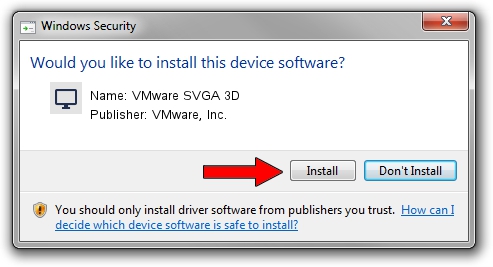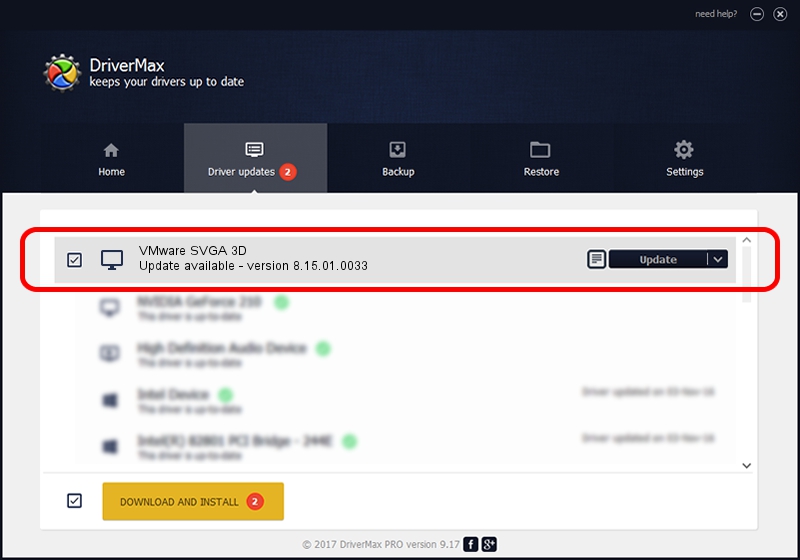Advertising seems to be blocked by your browser.
The ads help us provide this software and web site to you for free.
Please support our project by allowing our site to show ads.
Home /
Manufacturers /
VMware, Inc. /
VMware SVGA 3D /
PCI/VEN_15AD&DEV_0405&SUBSYS_00000000&REV_00 /
8.15.01.0033 Oct 16, 2015
VMware, Inc. VMware SVGA 3D driver download and installation
VMware SVGA 3D is a Display Adapters hardware device. This driver was developed by VMware, Inc.. The hardware id of this driver is PCI/VEN_15AD&DEV_0405&SUBSYS_00000000&REV_00.
1. VMware, Inc. VMware SVGA 3D driver - how to install it manually
- Download the setup file for VMware, Inc. VMware SVGA 3D driver from the location below. This is the download link for the driver version 8.15.01.0033 dated 2015-10-16.
- Start the driver setup file from a Windows account with the highest privileges (rights). If your UAC (User Access Control) is running then you will have to confirm the installation of the driver and run the setup with administrative rights.
- Go through the driver installation wizard, which should be pretty easy to follow. The driver installation wizard will analyze your PC for compatible devices and will install the driver.
- Restart your PC and enjoy the new driver, as you can see it was quite smple.
Driver file size: 5405636 bytes (5.16 MB)
This driver received an average rating of 4.7 stars out of 56569 votes.
This driver will work for the following versions of Windows:
- This driver works on Windows Vista 32 bits
- This driver works on Windows 7 32 bits
- This driver works on Windows 8 32 bits
- This driver works on Windows 8.1 32 bits
- This driver works on Windows 10 32 bits
- This driver works on Windows 11 32 bits
2. How to use DriverMax to install VMware, Inc. VMware SVGA 3D driver
The most important advantage of using DriverMax is that it will install the driver for you in the easiest possible way and it will keep each driver up to date, not just this one. How easy can you install a driver with DriverMax? Let's take a look!
- Start DriverMax and click on the yellow button that says ~SCAN FOR DRIVER UPDATES NOW~. Wait for DriverMax to scan and analyze each driver on your computer.
- Take a look at the list of driver updates. Scroll the list down until you find the VMware, Inc. VMware SVGA 3D driver. Click the Update button.
- That's it, you installed your first driver!

Dec 19 2023 4:43PM / Written by Andreea Kartman for DriverMax
follow @DeeaKartman