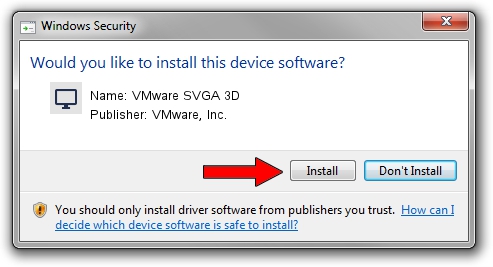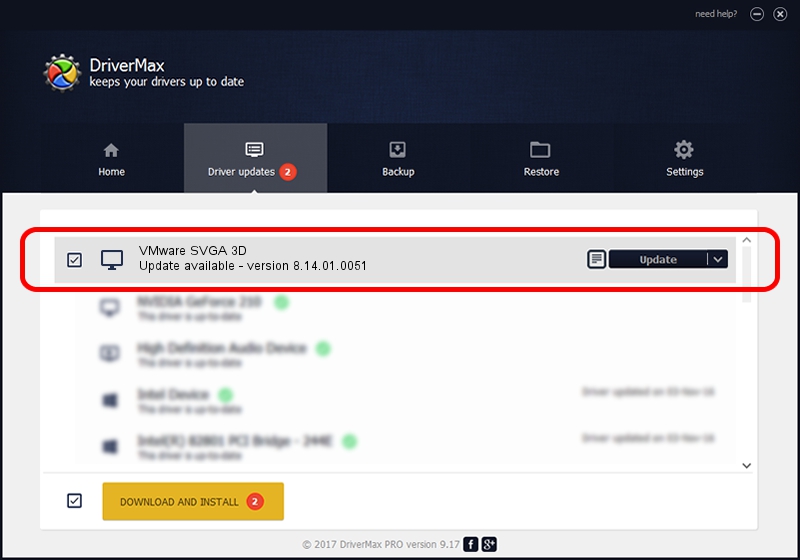Advertising seems to be blocked by your browser.
The ads help us provide this software and web site to you for free.
Please support our project by allowing our site to show ads.
Home /
Manufacturers /
VMware, Inc. /
VMware SVGA 3D /
PCI/VEN_15AD&DEV_0405&SUBSYS_00000000&REV_00 /
8.14.01.0051 Jul 29, 2014
Download and install VMware, Inc. VMware SVGA 3D driver
VMware SVGA 3D is a Display Adapters hardware device. The developer of this driver was VMware, Inc.. The hardware id of this driver is PCI/VEN_15AD&DEV_0405&SUBSYS_00000000&REV_00; this string has to match your hardware.
1. VMware, Inc. VMware SVGA 3D driver - how to install it manually
- Download the setup file for VMware, Inc. VMware SVGA 3D driver from the location below. This is the download link for the driver version 8.14.01.0051 dated 2014-07-29.
- Start the driver setup file from a Windows account with the highest privileges (rights). If your User Access Control (UAC) is running then you will have to accept of the driver and run the setup with administrative rights.
- Go through the driver setup wizard, which should be quite easy to follow. The driver setup wizard will analyze your PC for compatible devices and will install the driver.
- Restart your computer and enjoy the updated driver, it is as simple as that.
Driver rating 3.3 stars out of 89733 votes.
2. How to install VMware, Inc. VMware SVGA 3D driver using DriverMax
The advantage of using DriverMax is that it will install the driver for you in just a few seconds and it will keep each driver up to date. How can you install a driver with DriverMax? Let's see!
- Open DriverMax and push on the yellow button that says ~SCAN FOR DRIVER UPDATES NOW~. Wait for DriverMax to analyze each driver on your computer.
- Take a look at the list of detected driver updates. Scroll the list down until you find the VMware, Inc. VMware SVGA 3D driver. Click the Update button.
- Enjoy using the updated driver! :)

Jun 23 2016 8:45PM / Written by Daniel Statescu for DriverMax
follow @DanielStatescu