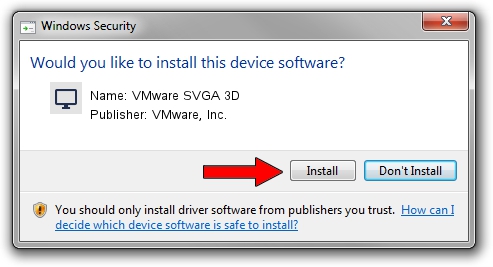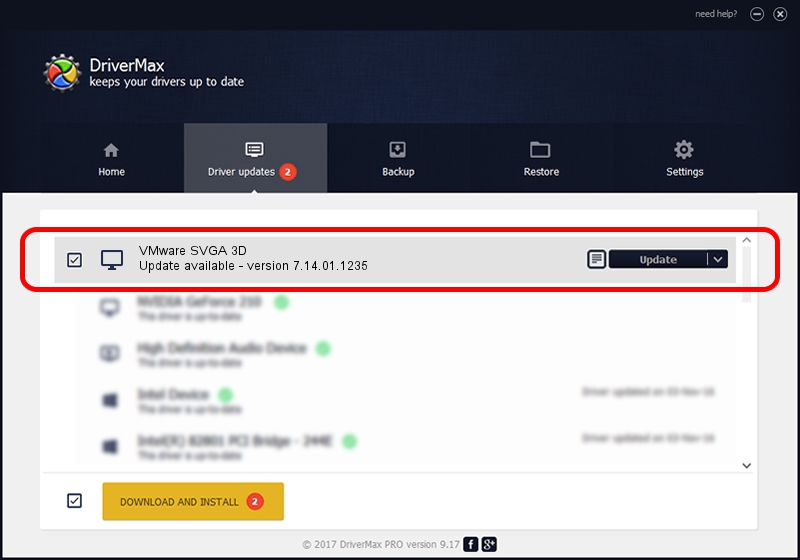Advertising seems to be blocked by your browser.
The ads help us provide this software and web site to you for free.
Please support our project by allowing our site to show ads.
Home /
Manufacturers /
VMware, Inc. /
VMware SVGA 3D /
PCI/VEN_15AD&DEV_0405&SUBSYS_00000000&REV_00 /
7.14.01.1235 Jan 10, 2013
VMware, Inc. VMware SVGA 3D - two ways of downloading and installing the driver
VMware SVGA 3D is a Display Adapters device. This driver was developed by VMware, Inc.. The hardware id of this driver is PCI/VEN_15AD&DEV_0405&SUBSYS_00000000&REV_00.
1. Manually install VMware, Inc. VMware SVGA 3D driver
- Download the driver setup file for VMware, Inc. VMware SVGA 3D driver from the link below. This is the download link for the driver version 7.14.01.1235 released on 2013-01-10.
- Start the driver installation file from a Windows account with the highest privileges (rights). If your UAC (User Access Control) is enabled then you will have to accept of the driver and run the setup with administrative rights.
- Go through the driver setup wizard, which should be quite easy to follow. The driver setup wizard will analyze your PC for compatible devices and will install the driver.
- Restart your computer and enjoy the updated driver, it is as simple as that.
This driver received an average rating of 3.8 stars out of 68415 votes.
2. The easy way: using DriverMax to install VMware, Inc. VMware SVGA 3D driver
The most important advantage of using DriverMax is that it will setup the driver for you in the easiest possible way and it will keep each driver up to date. How easy can you install a driver using DriverMax? Let's see!
- Open DriverMax and click on the yellow button that says ~SCAN FOR DRIVER UPDATES NOW~. Wait for DriverMax to scan and analyze each driver on your PC.
- Take a look at the list of available driver updates. Scroll the list down until you find the VMware, Inc. VMware SVGA 3D driver. Click the Update button.
- Enjoy using the updated driver! :)

Jun 20 2016 12:48PM / Written by Dan Armano for DriverMax
follow @danarm