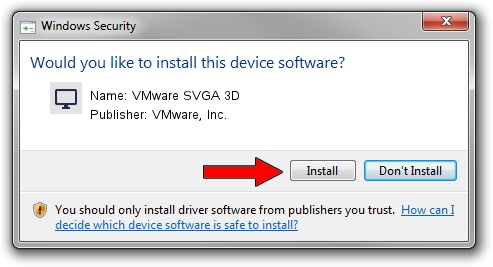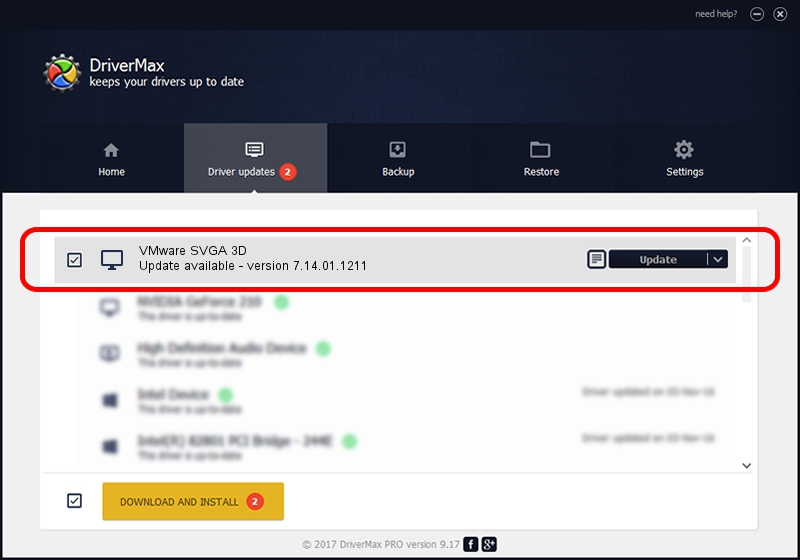Advertising seems to be blocked by your browser.
The ads help us provide this software and web site to you for free.
Please support our project by allowing our site to show ads.
Home /
Manufacturers /
VMware, Inc. /
VMware SVGA 3D /
PCI/VEN_15AD&DEV_0405&SUBSYS_00000000&REV_00 /
7.14.01.1211 Oct 03, 2012
Download and install VMware, Inc. VMware SVGA 3D driver
VMware SVGA 3D is a Display Adapters device. This driver was developed by VMware, Inc.. In order to make sure you are downloading the exact right driver the hardware id is PCI/VEN_15AD&DEV_0405&SUBSYS_00000000&REV_00.
1. Manually install VMware, Inc. VMware SVGA 3D driver
- Download the setup file for VMware, Inc. VMware SVGA 3D driver from the location below. This download link is for the driver version 7.14.01.1211 released on 2012-10-03.
- Start the driver setup file from a Windows account with the highest privileges (rights). If your UAC (User Access Control) is enabled then you will have to accept of the driver and run the setup with administrative rights.
- Follow the driver installation wizard, which should be pretty straightforward. The driver installation wizard will analyze your PC for compatible devices and will install the driver.
- Restart your PC and enjoy the new driver, as you can see it was quite smple.
Driver rating 3 stars out of 38847 votes.
2. Installing the VMware, Inc. VMware SVGA 3D driver using DriverMax: the easy way
The advantage of using DriverMax is that it will install the driver for you in just a few seconds and it will keep each driver up to date, not just this one. How can you install a driver using DriverMax? Let's see!
- Open DriverMax and click on the yellow button named ~SCAN FOR DRIVER UPDATES NOW~. Wait for DriverMax to analyze each driver on your PC.
- Take a look at the list of detected driver updates. Search the list until you find the VMware, Inc. VMware SVGA 3D driver. Click the Update button.
- Enjoy using the updated driver! :)