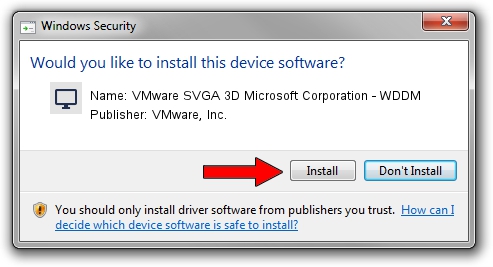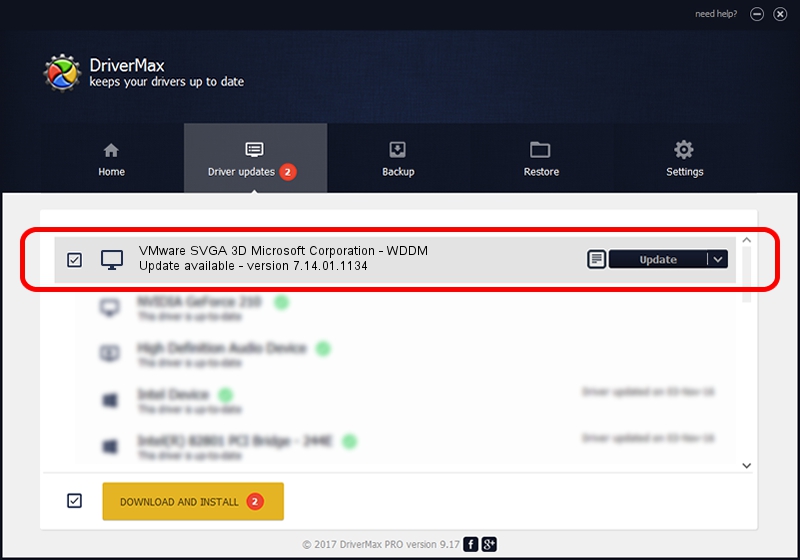Advertising seems to be blocked by your browser.
The ads help us provide this software and web site to you for free.
Please support our project by allowing our site to show ads.
Home /
Manufacturers /
VMware, Inc. /
VMware SVGA 3D Microsoft Corporation - WDDM /
PCI/VEN_15AD&DEV_0405&SUBSYS_040515AD&REV_00 /
7.14.01.1134 Nov 11, 2011
VMware, Inc. VMware SVGA 3D Microsoft Corporation - WDDM driver download and installation
VMware SVGA 3D Microsoft Corporation - WDDM is a Display Adapters device. This Windows driver was developed by VMware, Inc.. In order to make sure you are downloading the exact right driver the hardware id is PCI/VEN_15AD&DEV_0405&SUBSYS_040515AD&REV_00.
1. Install VMware, Inc. VMware SVGA 3D Microsoft Corporation - WDDM driver manually
- You can download from the link below the driver installer file for the VMware, Inc. VMware SVGA 3D Microsoft Corporation - WDDM driver. The archive contains version 7.14.01.1134 released on 2011-11-11 of the driver.
- Start the driver installer file from a user account with administrative rights. If your UAC (User Access Control) is enabled please confirm the installation of the driver and run the setup with administrative rights.
- Go through the driver installation wizard, which will guide you; it should be quite easy to follow. The driver installation wizard will analyze your PC and will install the right driver.
- When the operation finishes restart your computer in order to use the updated driver. As you can see it was quite smple to install a Windows driver!
This driver was rated with an average of 3.7 stars by 42665 users.
2. The easy way: using DriverMax to install VMware, Inc. VMware SVGA 3D Microsoft Corporation - WDDM driver
The advantage of using DriverMax is that it will setup the driver for you in just a few seconds and it will keep each driver up to date. How can you install a driver with DriverMax? Let's follow a few steps!
- Open DriverMax and click on the yellow button that says ~SCAN FOR DRIVER UPDATES NOW~. Wait for DriverMax to analyze each driver on your computer.
- Take a look at the list of detected driver updates. Scroll the list down until you locate the VMware, Inc. VMware SVGA 3D Microsoft Corporation - WDDM driver. Click on Update.
- That's it, you installed your first driver!

Jul 12 2016 8:04PM / Written by Dan Armano for DriverMax
follow @danarm