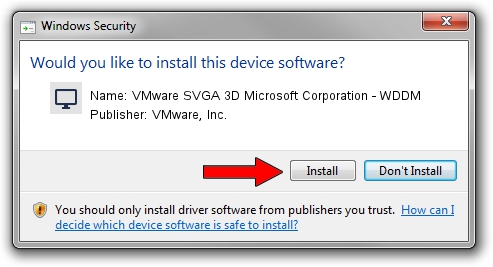Advertising seems to be blocked by your browser.
The ads help us provide this software and web site to you for free.
Please support our project by allowing our site to show ads.
Home /
Manufacturers /
VMware, Inc. /
VMware SVGA 3D Microsoft Corporation - WDDM /
PCI/VEN_15AD&DEV_0405&SUBSYS_040515AD&REV_00 /
7.14.01.1131 Jul 15, 2011
Driver for VMware, Inc. VMware SVGA 3D Microsoft Corporation - WDDM - downloading and installing it
VMware SVGA 3D Microsoft Corporation - WDDM is a Display Adapters hardware device. The developer of this driver was VMware, Inc.. The hardware id of this driver is PCI/VEN_15AD&DEV_0405&SUBSYS_040515AD&REV_00.
1. VMware, Inc. VMware SVGA 3D Microsoft Corporation - WDDM driver - how to install it manually
- You can download from the link below the driver installer file for the VMware, Inc. VMware SVGA 3D Microsoft Corporation - WDDM driver. The archive contains version 7.14.01.1131 released on 2011-07-15 of the driver.
- Run the driver installer file from a user account with the highest privileges (rights). If your User Access Control Service (UAC) is enabled please confirm the installation of the driver and run the setup with administrative rights.
- Go through the driver installation wizard, which will guide you; it should be quite easy to follow. The driver installation wizard will analyze your PC and will install the right driver.
- When the operation finishes restart your PC in order to use the updated driver. It is as simple as that to install a Windows driver!
This driver was rated with an average of 3.5 stars by 95238 users.
2. Using DriverMax to install VMware, Inc. VMware SVGA 3D Microsoft Corporation - WDDM driver
The advantage of using DriverMax is that it will setup the driver for you in the easiest possible way and it will keep each driver up to date, not just this one. How easy can you install a driver using DriverMax? Let's see!
- Start DriverMax and push on the yellow button named ~SCAN FOR DRIVER UPDATES NOW~. Wait for DriverMax to analyze each driver on your PC.
- Take a look at the list of detected driver updates. Search the list until you find the VMware, Inc. VMware SVGA 3D Microsoft Corporation - WDDM driver. Click on Update.
- That's all, the driver is now installed!