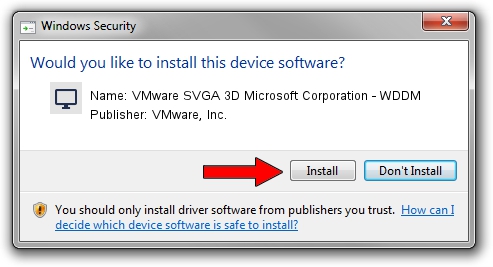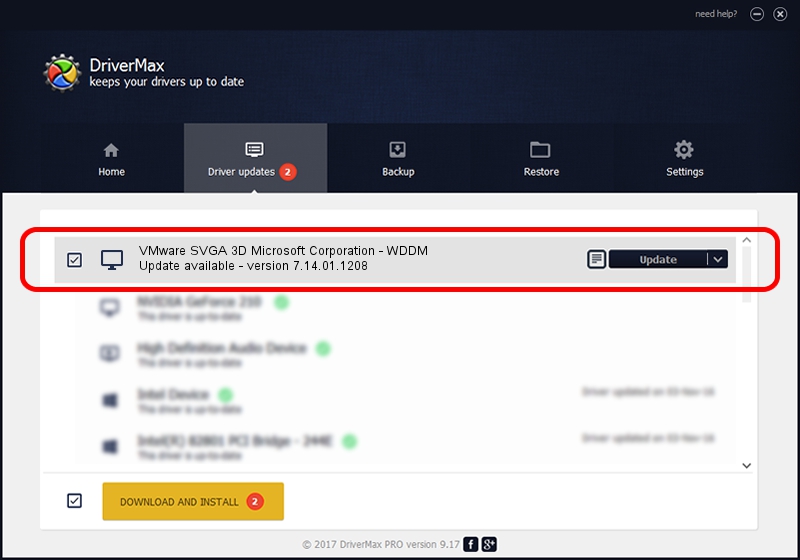Advertising seems to be blocked by your browser.
The ads help us provide this software and web site to you for free.
Please support our project by allowing our site to show ads.
Home /
Manufacturers /
VMware, Inc. /
VMware SVGA 3D Microsoft Corporation - WDDM /
PCI/VEN_15AD&DEV_0405&SUBSYS_00000000&REV_00 /
7.14.01.1208 Nov 07, 2012
VMware, Inc. VMware SVGA 3D Microsoft Corporation - WDDM - two ways of downloading and installing the driver
VMware SVGA 3D Microsoft Corporation - WDDM is a Display Adapters hardware device. The Windows version of this driver was developed by VMware, Inc.. The hardware id of this driver is PCI/VEN_15AD&DEV_0405&SUBSYS_00000000&REV_00; this string has to match your hardware.
1. VMware, Inc. VMware SVGA 3D Microsoft Corporation - WDDM - install the driver manually
- You can download from the link below the driver installer file for the VMware, Inc. VMware SVGA 3D Microsoft Corporation - WDDM driver. The archive contains version 7.14.01.1208 released on 2012-11-07 of the driver.
- Run the driver installer file from a user account with administrative rights. If your User Access Control (UAC) is started please accept of the driver and run the setup with administrative rights.
- Go through the driver setup wizard, which will guide you; it should be quite easy to follow. The driver setup wizard will analyze your PC and will install the right driver.
- When the operation finishes shutdown and restart your PC in order to use the updated driver. It is as simple as that to install a Windows driver!
Driver file size: 2675178 bytes (2.55 MB)
Driver rating 4.9 stars out of 11601 votes.
This driver was released for the following versions of Windows:
- This driver works on Windows Vista 64 bits
- This driver works on Windows 7 64 bits
- This driver works on Windows 8 64 bits
- This driver works on Windows 8.1 64 bits
- This driver works on Windows 10 64 bits
- This driver works on Windows 11 64 bits
2. Installing the VMware, Inc. VMware SVGA 3D Microsoft Corporation - WDDM driver using DriverMax: the easy way
The advantage of using DriverMax is that it will install the driver for you in the easiest possible way and it will keep each driver up to date, not just this one. How can you install a driver using DriverMax? Let's see!
- Start DriverMax and click on the yellow button that says ~SCAN FOR DRIVER UPDATES NOW~. Wait for DriverMax to scan and analyze each driver on your PC.
- Take a look at the list of available driver updates. Search the list until you locate the VMware, Inc. VMware SVGA 3D Microsoft Corporation - WDDM driver. Click on Update.
- That's it, you installed your first driver!