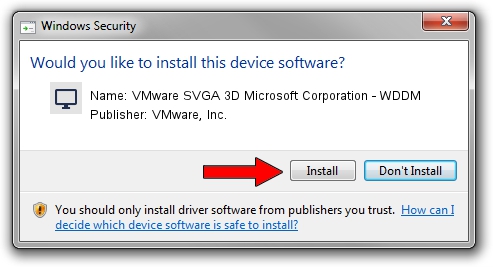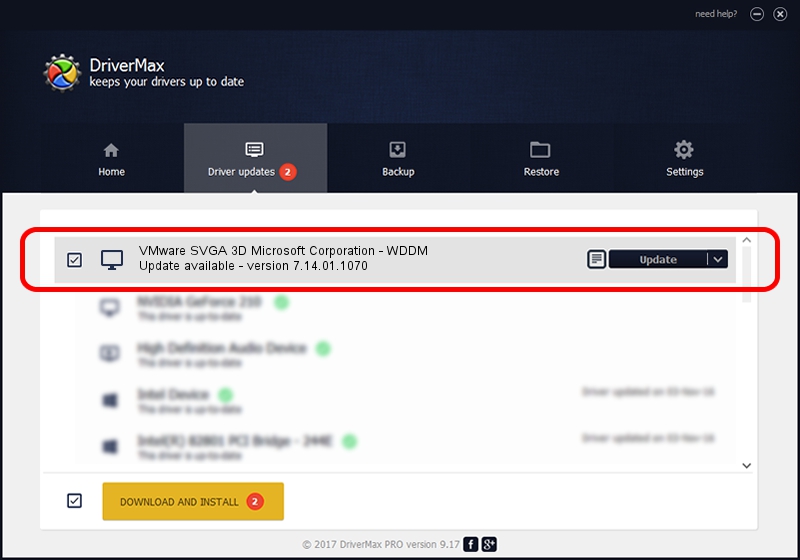Advertising seems to be blocked by your browser.
The ads help us provide this software and web site to you for free.
Please support our project by allowing our site to show ads.
Home /
Manufacturers /
VMware, Inc. /
VMware SVGA 3D Microsoft Corporation - WDDM /
PCI/VEN_15AD&DEV_0405&SUBSYS_00000000&REV_00 /
7.14.01.1070 Jul 28, 2011
VMware, Inc. VMware SVGA 3D Microsoft Corporation - WDDM driver download and installation
VMware SVGA 3D Microsoft Corporation - WDDM is a Display Adapters device. This Windows driver was developed by VMware, Inc.. The hardware id of this driver is PCI/VEN_15AD&DEV_0405&SUBSYS_00000000&REV_00.
1. Manually install VMware, Inc. VMware SVGA 3D Microsoft Corporation - WDDM driver
- You can download from the link below the driver setup file for the VMware, Inc. VMware SVGA 3D Microsoft Corporation - WDDM driver. The archive contains version 7.14.01.1070 released on 2011-07-28 of the driver.
- Run the driver installer file from a user account with the highest privileges (rights). If your User Access Control (UAC) is running please confirm the installation of the driver and run the setup with administrative rights.
- Follow the driver installation wizard, which will guide you; it should be pretty easy to follow. The driver installation wizard will scan your PC and will install the right driver.
- When the operation finishes restart your computer in order to use the updated driver. It is as simple as that to install a Windows driver!
This driver was rated with an average of 3.8 stars by 14634 users.
2. How to install VMware, Inc. VMware SVGA 3D Microsoft Corporation - WDDM driver using DriverMax
The advantage of using DriverMax is that it will setup the driver for you in just a few seconds and it will keep each driver up to date, not just this one. How easy can you install a driver with DriverMax? Let's take a look!
- Open DriverMax and click on the yellow button named ~SCAN FOR DRIVER UPDATES NOW~. Wait for DriverMax to analyze each driver on your PC.
- Take a look at the list of detected driver updates. Search the list until you locate the VMware, Inc. VMware SVGA 3D Microsoft Corporation - WDDM driver. Click the Update button.
- That's all, the driver is now installed!

Aug 13 2016 5:44PM / Written by Dan Armano for DriverMax
follow @danarm