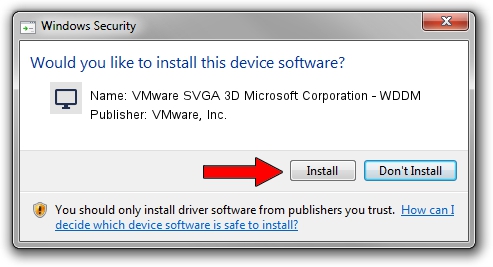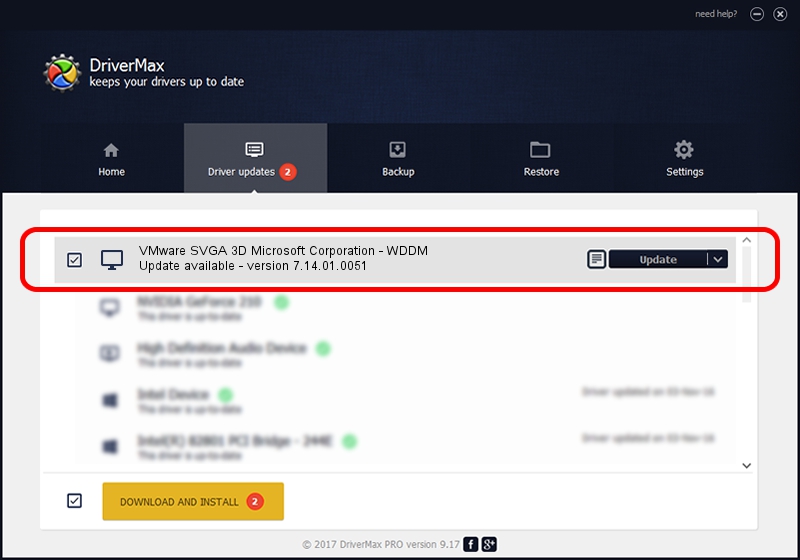Advertising seems to be blocked by your browser.
The ads help us provide this software and web site to you for free.
Please support our project by allowing our site to show ads.
Home /
Manufacturers /
VMware, Inc. /
VMware SVGA 3D Microsoft Corporation - WDDM /
PCI/VEN_15AD&DEV_0405&SUBSYS_00000000&REV_00 /
7.14.01.0051 Jul 28, 2011
VMware, Inc. VMware SVGA 3D Microsoft Corporation - WDDM driver download and installation
VMware SVGA 3D Microsoft Corporation - WDDM is a Display Adapters hardware device. This Windows driver was developed by VMware, Inc.. In order to make sure you are downloading the exact right driver the hardware id is PCI/VEN_15AD&DEV_0405&SUBSYS_00000000&REV_00.
1. Manually install VMware, Inc. VMware SVGA 3D Microsoft Corporation - WDDM driver
- You can download from the link below the driver installer file for the VMware, Inc. VMware SVGA 3D Microsoft Corporation - WDDM driver. The archive contains version 7.14.01.0051 released on 2011-07-28 of the driver.
- Start the driver installer file from a user account with administrative rights. If your UAC (User Access Control) is running please confirm the installation of the driver and run the setup with administrative rights.
- Go through the driver setup wizard, which will guide you; it should be quite easy to follow. The driver setup wizard will scan your computer and will install the right driver.
- When the operation finishes restart your PC in order to use the updated driver. It is as simple as that to install a Windows driver!
File size of the driver: 1066898 bytes (1.02 MB)
This driver was installed by many users and received an average rating of 4.1 stars out of 62161 votes.
This driver will work for the following versions of Windows:
- This driver works on Windows 2000 32 bits
- This driver works on Windows Server 2003 32 bits
- This driver works on Windows XP 32 bits
- This driver works on Windows Vista 32 bits
- This driver works on Windows 7 32 bits
- This driver works on Windows 8 32 bits
- This driver works on Windows 8.1 32 bits
- This driver works on Windows 10 32 bits
- This driver works on Windows 11 32 bits
2. Using DriverMax to install VMware, Inc. VMware SVGA 3D Microsoft Corporation - WDDM driver
The most important advantage of using DriverMax is that it will setup the driver for you in the easiest possible way and it will keep each driver up to date, not just this one. How can you install a driver using DriverMax? Let's see!
- Open DriverMax and press on the yellow button that says ~SCAN FOR DRIVER UPDATES NOW~. Wait for DriverMax to scan and analyze each driver on your PC.
- Take a look at the list of driver updates. Search the list until you find the VMware, Inc. VMware SVGA 3D Microsoft Corporation - WDDM driver. Click the Update button.
- Enjoy using the updated driver! :)

Aug 5 2016 10:41PM / Written by Dan Armano for DriverMax
follow @danarm