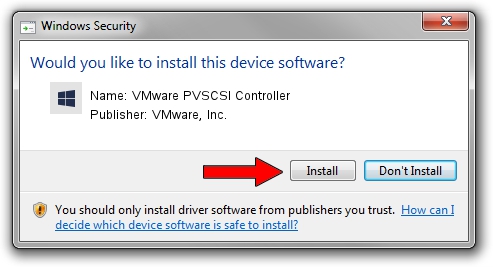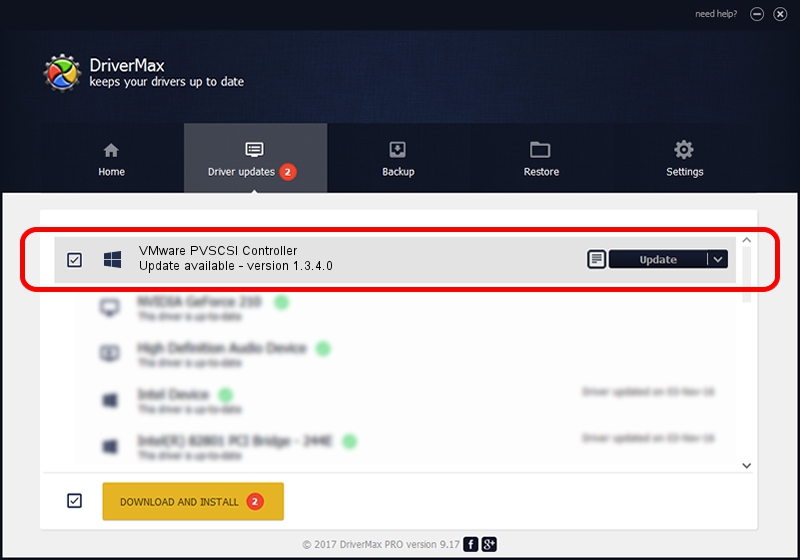Advertising seems to be blocked by your browser.
The ads help us provide this software and web site to you for free.
Please support our project by allowing our site to show ads.
Home /
Manufacturers /
VMware, Inc. /
VMware PVSCSI Controller /
PCI/VEN_15AD&DEV_07C0 /
1.3.4.0 Nov 03, 2014
Download and install VMware, Inc. VMware PVSCSI Controller driver
VMware PVSCSI Controller is a SCSI Adapter device. This Windows driver was developed by VMware, Inc.. The hardware id of this driver is PCI/VEN_15AD&DEV_07C0; this string has to match your hardware.
1. Install VMware, Inc. VMware PVSCSI Controller driver manually
- Download the driver setup file for VMware, Inc. VMware PVSCSI Controller driver from the link below. This download link is for the driver version 1.3.4.0 released on 2014-11-03.
- Start the driver setup file from a Windows account with the highest privileges (rights). If your User Access Control (UAC) is started then you will have to confirm the installation of the driver and run the setup with administrative rights.
- Follow the driver setup wizard, which should be pretty easy to follow. The driver setup wizard will analyze your PC for compatible devices and will install the driver.
- Shutdown and restart your computer and enjoy the updated driver, it is as simple as that.
The file size of this driver is 32402 bytes (31.64 KB)
This driver was installed by many users and received an average rating of 4.3 stars out of 53364 votes.
This driver was released for the following versions of Windows:
- This driver works on Windows XP 64 bits
- This driver works on Windows Vista 64 bits
- This driver works on Windows 7 64 bits
- This driver works on Windows 8 64 bits
- This driver works on Windows 8.1 64 bits
- This driver works on Windows 10 64 bits
- This driver works on Windows 11 64 bits
2. The easy way: using DriverMax to install VMware, Inc. VMware PVSCSI Controller driver
The most important advantage of using DriverMax is that it will setup the driver for you in the easiest possible way and it will keep each driver up to date. How easy can you install a driver with DriverMax? Let's follow a few steps!
- Start DriverMax and push on the yellow button that says ~SCAN FOR DRIVER UPDATES NOW~. Wait for DriverMax to analyze each driver on your computer.
- Take a look at the list of available driver updates. Search the list until you locate the VMware, Inc. VMware PVSCSI Controller driver. Click the Update button.
- That's all, the driver is now installed!

Nov 14 2023 1:11AM / Written by Andreea Kartman for DriverMax
follow @DeeaKartman