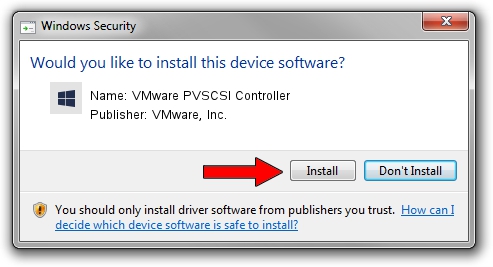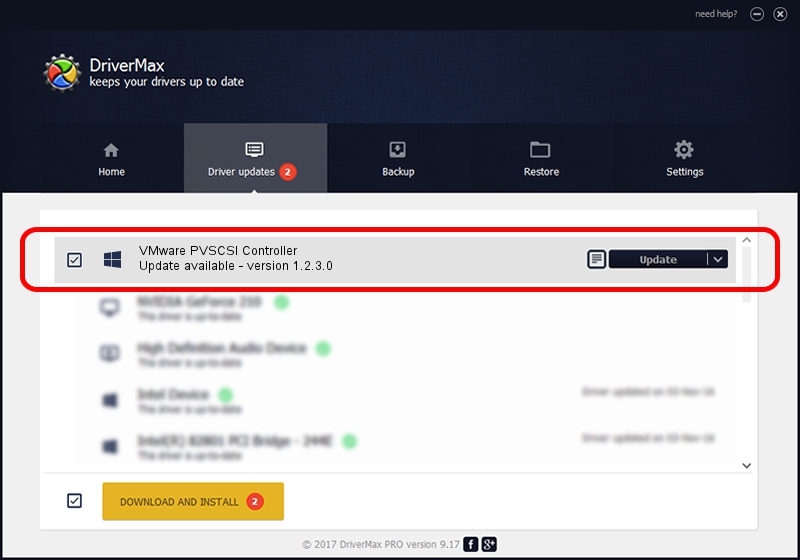Advertising seems to be blocked by your browser.
The ads help us provide this software and web site to you for free.
Please support our project by allowing our site to show ads.
Home /
Manufacturers /
VMware, Inc. /
VMware PVSCSI Controller /
PCI/VEN_15AD&DEV_07C0 /
1.2.3.0 Sep 28, 2012
Download and install VMware, Inc. VMware PVSCSI Controller driver
VMware PVSCSI Controller is a SCSI Adapter device. The developer of this driver was VMware, Inc.. The hardware id of this driver is PCI/VEN_15AD&DEV_07C0.
1. Install VMware, Inc. VMware PVSCSI Controller driver manually
- Download the setup file for VMware, Inc. VMware PVSCSI Controller driver from the location below. This is the download link for the driver version 1.2.3.0 dated 2012-09-28.
- Start the driver setup file from a Windows account with administrative rights. If your User Access Control (UAC) is running then you will have to confirm the installation of the driver and run the setup with administrative rights.
- Go through the driver setup wizard, which should be pretty easy to follow. The driver setup wizard will scan your PC for compatible devices and will install the driver.
- Restart your PC and enjoy the updated driver, it is as simple as that.
This driver was installed by many users and received an average rating of 3.5 stars out of 34614 votes.
2. Using DriverMax to install VMware, Inc. VMware PVSCSI Controller driver
The most important advantage of using DriverMax is that it will setup the driver for you in the easiest possible way and it will keep each driver up to date, not just this one. How easy can you install a driver with DriverMax? Let's take a look!
- Start DriverMax and push on the yellow button named ~SCAN FOR DRIVER UPDATES NOW~. Wait for DriverMax to scan and analyze each driver on your PC.
- Take a look at the list of detected driver updates. Scroll the list down until you locate the VMware, Inc. VMware PVSCSI Controller driver. Click on Update.
- Enjoy using the updated driver! :)

Aug 11 2016 6:45PM / Written by Daniel Statescu for DriverMax
follow @DanielStatescu