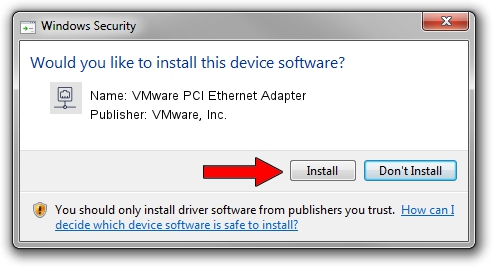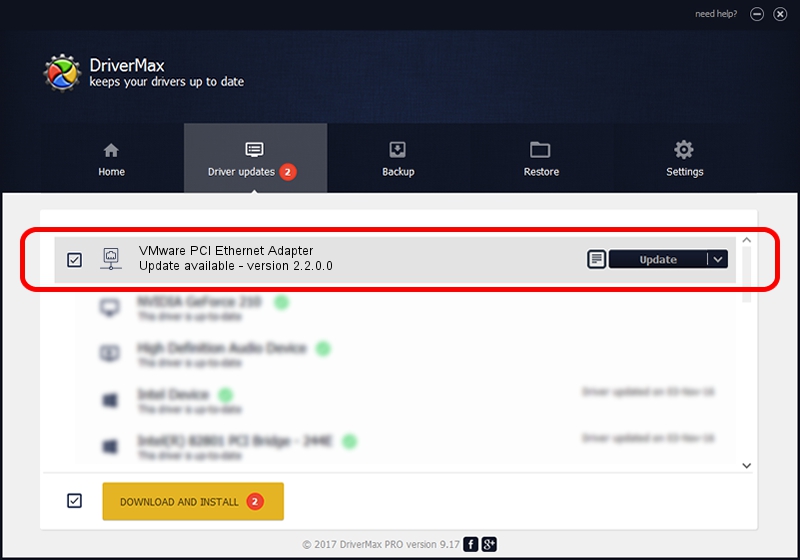Advertising seems to be blocked by your browser.
The ads help us provide this software and web site to you for free.
Please support our project by allowing our site to show ads.
Home /
Manufacturers /
VMware, Inc. /
VMware PCI Ethernet Adapter /
PCI/VEN_15AD&DEV_0720 /
2.2.0.0 Feb 02, 2012
Driver for VMware, Inc. VMware PCI Ethernet Adapter - downloading and installing it
VMware PCI Ethernet Adapter is a Network Adapters hardware device. The developer of this driver was VMware, Inc.. The hardware id of this driver is PCI/VEN_15AD&DEV_0720; this string has to match your hardware.
1. VMware, Inc. VMware PCI Ethernet Adapter driver - how to install it manually
- You can download from the link below the driver setup file for the VMware, Inc. VMware PCI Ethernet Adapter driver. The archive contains version 2.2.0.0 released on 2012-02-02 of the driver.
- Run the driver installer file from a user account with the highest privileges (rights). If your UAC (User Access Control) is running please confirm the installation of the driver and run the setup with administrative rights.
- Follow the driver installation wizard, which will guide you; it should be pretty easy to follow. The driver installation wizard will scan your PC and will install the right driver.
- When the operation finishes restart your PC in order to use the updated driver. It is as simple as that to install a Windows driver!
Driver file size: 26329 bytes (25.71 KB)
This driver received an average rating of 4.1 stars out of 64847 votes.
This driver will work for the following versions of Windows:
- This driver works on Windows 2000 32 bits
- This driver works on Windows Server 2003 32 bits
- This driver works on Windows XP 32 bits
- This driver works on Windows Vista 32 bits
- This driver works on Windows 7 32 bits
2. How to use DriverMax to install VMware, Inc. VMware PCI Ethernet Adapter driver
The advantage of using DriverMax is that it will setup the driver for you in the easiest possible way and it will keep each driver up to date. How easy can you install a driver with DriverMax? Let's see!
- Start DriverMax and press on the yellow button that says ~SCAN FOR DRIVER UPDATES NOW~. Wait for DriverMax to scan and analyze each driver on your computer.
- Take a look at the list of detected driver updates. Scroll the list down until you find the VMware, Inc. VMware PCI Ethernet Adapter driver. Click the Update button.
- Finished installing the driver!

Oct 27 2023 8:14AM / Written by Daniel Statescu for DriverMax
follow @DanielStatescu