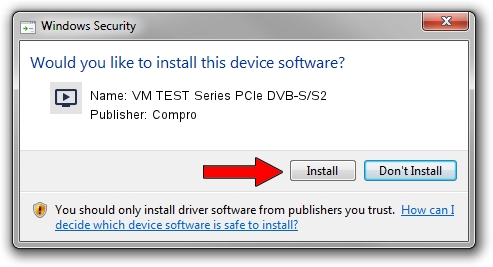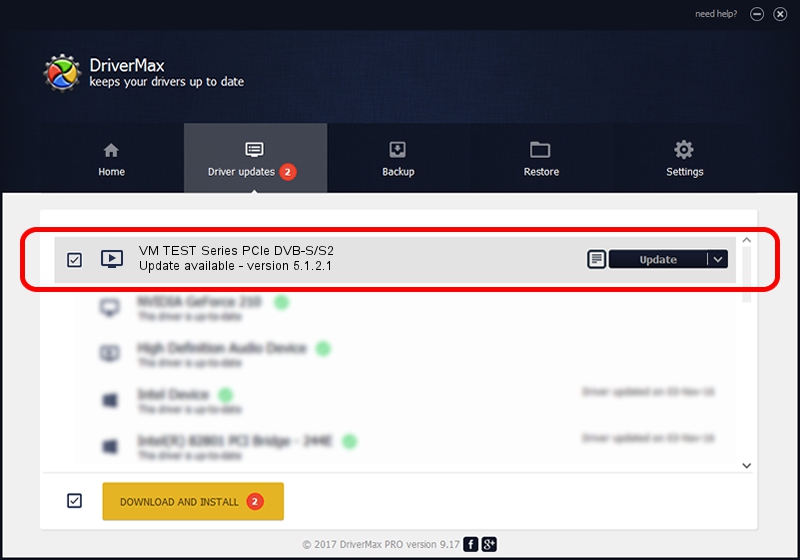Advertising seems to be blocked by your browser.
The ads help us provide this software and web site to you for free.
Please support our project by allowing our site to show ads.
Home /
Manufacturers /
Compro /
VM TEST Series PCIe DVB-S/S2 /
PCI/VEN_14F1&DEV_8852&SUBSYS_9022D470 /
5.1.2.1 Jan 18, 2011
Compro VM TEST Series PCIe DVB-S/S2 how to download and install the driver
VM TEST Series PCIe DVB-S/S2 is a MEDIA hardware device. The developer of this driver was Compro. The hardware id of this driver is PCI/VEN_14F1&DEV_8852&SUBSYS_9022D470.
1. Manually install Compro VM TEST Series PCIe DVB-S/S2 driver
- Download the setup file for Compro VM TEST Series PCIe DVB-S/S2 driver from the location below. This download link is for the driver version 5.1.2.1 dated 2011-01-18.
- Start the driver installation file from a Windows account with administrative rights. If your UAC (User Access Control) is running then you will have to accept of the driver and run the setup with administrative rights.
- Follow the driver setup wizard, which should be quite easy to follow. The driver setup wizard will scan your PC for compatible devices and will install the driver.
- Restart your computer and enjoy the new driver, it is as simple as that.
The file size of this driver is 237325 bytes (231.76 KB)
This driver was installed by many users and received an average rating of 4.5 stars out of 2558 votes.
This driver was released for the following versions of Windows:
- This driver works on Windows 2000 64 bits
- This driver works on Windows Server 2003 64 bits
- This driver works on Windows XP 64 bits
- This driver works on Windows Vista 64 bits
- This driver works on Windows 7 64 bits
- This driver works on Windows 8 64 bits
- This driver works on Windows 8.1 64 bits
- This driver works on Windows 10 64 bits
- This driver works on Windows 11 64 bits
2. The easy way: using DriverMax to install Compro VM TEST Series PCIe DVB-S/S2 driver
The most important advantage of using DriverMax is that it will install the driver for you in the easiest possible way and it will keep each driver up to date, not just this one. How can you install a driver with DriverMax? Let's take a look!
- Open DriverMax and press on the yellow button named ~SCAN FOR DRIVER UPDATES NOW~. Wait for DriverMax to analyze each driver on your computer.
- Take a look at the list of detected driver updates. Search the list until you find the Compro VM TEST Series PCIe DVB-S/S2 driver. Click the Update button.
- Enjoy using the updated driver! :)

Jul 30 2016 2:49AM / Written by Dan Armano for DriverMax
follow @danarm