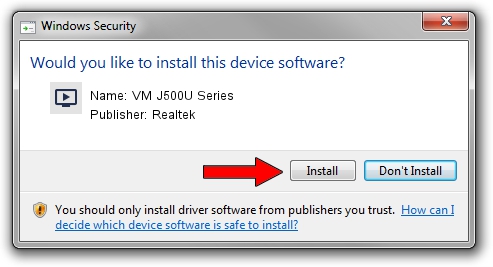Advertising seems to be blocked by your browser.
The ads help us provide this software and web site to you for free.
Please support our project by allowing our site to show ads.
Home /
Manufacturers /
Realtek /
VM J500U Series /
USB/VID_185B&PID_9580 /
64.001.1012.2010 Oct 12, 2010
Realtek VM J500U Series driver download and installation
VM J500U Series is a MEDIA hardware device. This Windows driver was developed by Realtek. The hardware id of this driver is USB/VID_185B&PID_9580.
1. Manually install Realtek VM J500U Series driver
- Download the driver setup file for Realtek VM J500U Series driver from the location below. This download link is for the driver version 64.001.1012.2010 released on 2010-10-12.
- Start the driver setup file from a Windows account with administrative rights. If your User Access Control (UAC) is enabled then you will have to accept of the driver and run the setup with administrative rights.
- Go through the driver installation wizard, which should be quite easy to follow. The driver installation wizard will scan your PC for compatible devices and will install the driver.
- Shutdown and restart your PC and enjoy the fresh driver, it is as simple as that.
Size of this driver: 138261 bytes (135.02 KB)
This driver was rated with an average of 4.5 stars by 62168 users.
This driver will work for the following versions of Windows:
- This driver works on Windows 2000 64 bits
- This driver works on Windows Server 2003 64 bits
- This driver works on Windows XP 64 bits
- This driver works on Windows Vista 64 bits
- This driver works on Windows 7 64 bits
- This driver works on Windows 8 64 bits
- This driver works on Windows 8.1 64 bits
- This driver works on Windows 10 64 bits
- This driver works on Windows 11 64 bits
2. Installing the Realtek VM J500U Series driver using DriverMax: the easy way
The advantage of using DriverMax is that it will setup the driver for you in the easiest possible way and it will keep each driver up to date. How easy can you install a driver using DriverMax? Let's follow a few steps!
- Start DriverMax and press on the yellow button named ~SCAN FOR DRIVER UPDATES NOW~. Wait for DriverMax to scan and analyze each driver on your PC.
- Take a look at the list of driver updates. Scroll the list down until you locate the Realtek VM J500U Series driver. Click the Update button.
- That's all, the driver is now installed!

Jul 13 2016 6:33AM / Written by Daniel Statescu for DriverMax
follow @DanielStatescu