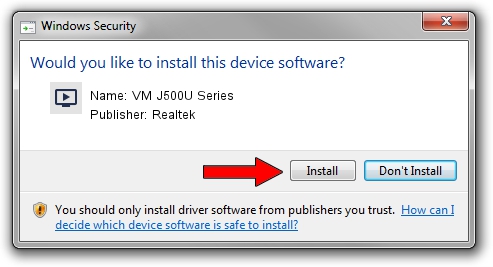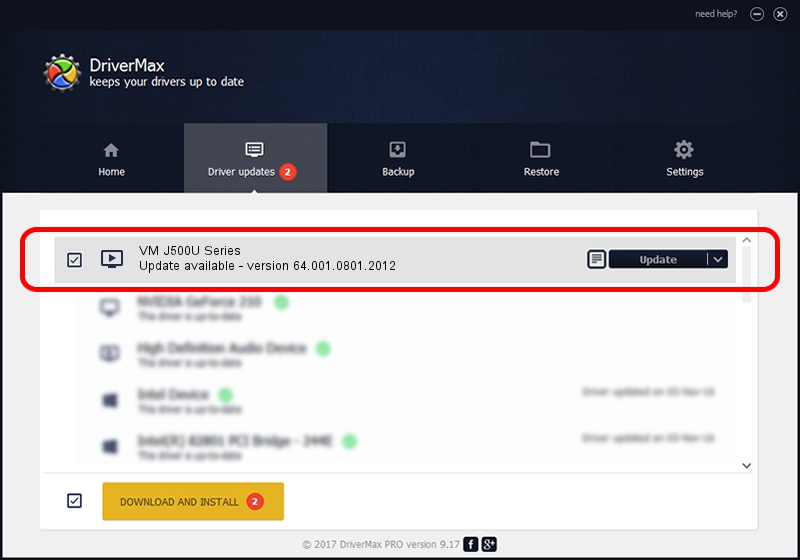Advertising seems to be blocked by your browser.
The ads help us provide this software and web site to you for free.
Please support our project by allowing our site to show ads.
Home /
Manufacturers /
Realtek /
VM J500U Series /
USB/VID_185B&PID_9580 /
64.001.0801.2012 Aug 01, 2012
Realtek VM J500U Series - two ways of downloading and installing the driver
VM J500U Series is a MEDIA device. The developer of this driver was Realtek. The hardware id of this driver is USB/VID_185B&PID_9580.
1. Manually install Realtek VM J500U Series driver
- You can download from the link below the driver setup file for the Realtek VM J500U Series driver. The archive contains version 64.001.0801.2012 dated 2012-08-01 of the driver.
- Start the driver installer file from a user account with administrative rights. If your User Access Control Service (UAC) is enabled please accept of the driver and run the setup with administrative rights.
- Go through the driver setup wizard, which will guide you; it should be quite easy to follow. The driver setup wizard will analyze your PC and will install the right driver.
- When the operation finishes restart your PC in order to use the updated driver. It is as simple as that to install a Windows driver!
File size of the driver: 141438 bytes (138.12 KB)
This driver received an average rating of 4.4 stars out of 27245 votes.
This driver is compatible with the following versions of Windows:
- This driver works on Windows 2000 64 bits
- This driver works on Windows Server 2003 64 bits
- This driver works on Windows XP 64 bits
- This driver works on Windows Vista 64 bits
- This driver works on Windows 7 64 bits
- This driver works on Windows 8 64 bits
- This driver works on Windows 8.1 64 bits
- This driver works on Windows 10 64 bits
- This driver works on Windows 11 64 bits
2. Installing the Realtek VM J500U Series driver using DriverMax: the easy way
The most important advantage of using DriverMax is that it will setup the driver for you in just a few seconds and it will keep each driver up to date. How easy can you install a driver with DriverMax? Let's see!
- Open DriverMax and click on the yellow button named ~SCAN FOR DRIVER UPDATES NOW~. Wait for DriverMax to scan and analyze each driver on your computer.
- Take a look at the list of driver updates. Search the list until you locate the Realtek VM J500U Series driver. Click on Update.
- Enjoy using the updated driver! :)

Jul 15 2016 12:11PM / Written by Andreea Kartman for DriverMax
follow @DeeaKartman