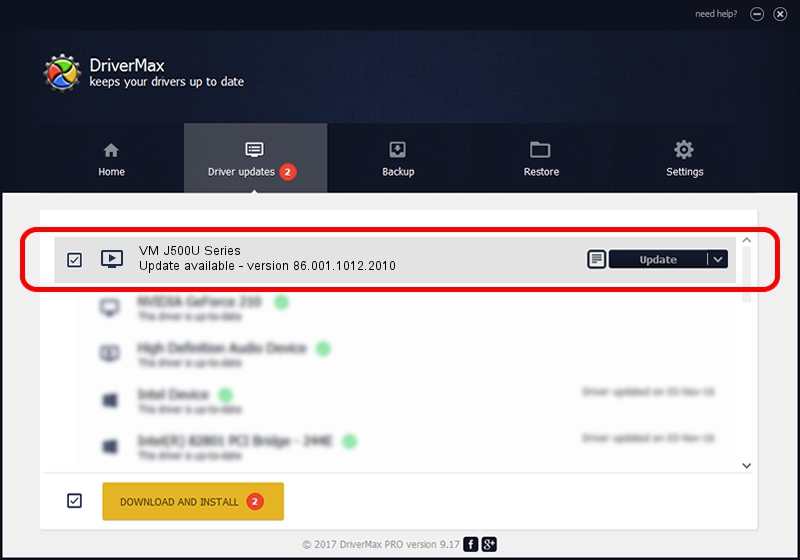Advertising seems to be blocked by your browser.
The ads help us provide this software and web site to you for free.
Please support our project by allowing our site to show ads.
Home /
Manufacturers /
Realtek /
VM J500U Series /
USB/VID_185B&PID_9550 /
86.001.1012.2010 Oct 12, 2010
Download and install Realtek VM J500U Series driver
VM J500U Series is a MEDIA device. This Windows driver was developed by Realtek. The hardware id of this driver is USB/VID_185B&PID_9550; this string has to match your hardware.
1. How to manually install Realtek VM J500U Series driver
- You can download from the link below the driver installer file for the Realtek VM J500U Series driver. The archive contains version 86.001.1012.2010 dated 2010-10-12 of the driver.
- Run the driver installer file from a user account with administrative rights. If your User Access Control (UAC) is started please accept of the driver and run the setup with administrative rights.
- Go through the driver installation wizard, which will guide you; it should be pretty easy to follow. The driver installation wizard will analyze your PC and will install the right driver.
- When the operation finishes shutdown and restart your PC in order to use the updated driver. It is as simple as that to install a Windows driver!
Download size of the driver: 120781 bytes (117.95 KB)
This driver was installed by many users and received an average rating of 4.4 stars out of 23166 votes.
This driver was released for the following versions of Windows:
- This driver works on Windows 2000 32 bits
- This driver works on Windows Server 2003 32 bits
- This driver works on Windows XP 32 bits
- This driver works on Windows Vista 32 bits
- This driver works on Windows 7 32 bits
- This driver works on Windows 8 32 bits
- This driver works on Windows 8.1 32 bits
- This driver works on Windows 10 32 bits
- This driver works on Windows 11 32 bits
2. Using DriverMax to install Realtek VM J500U Series driver
The most important advantage of using DriverMax is that it will setup the driver for you in just a few seconds and it will keep each driver up to date. How easy can you install a driver using DriverMax? Let's follow a few steps!
- Start DriverMax and click on the yellow button named ~SCAN FOR DRIVER UPDATES NOW~. Wait for DriverMax to scan and analyze each driver on your computer.
- Take a look at the list of available driver updates. Scroll the list down until you locate the Realtek VM J500U Series driver. Click on Update.
- That's all, the driver is now installed!

Jul 10 2016 5:22AM / Written by Andreea Kartman for DriverMax
follow @DeeaKartman