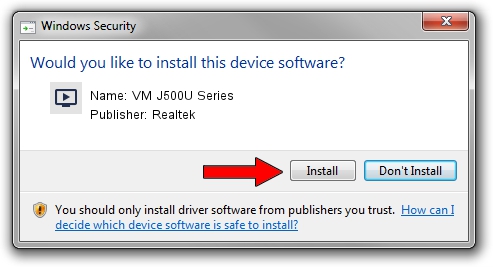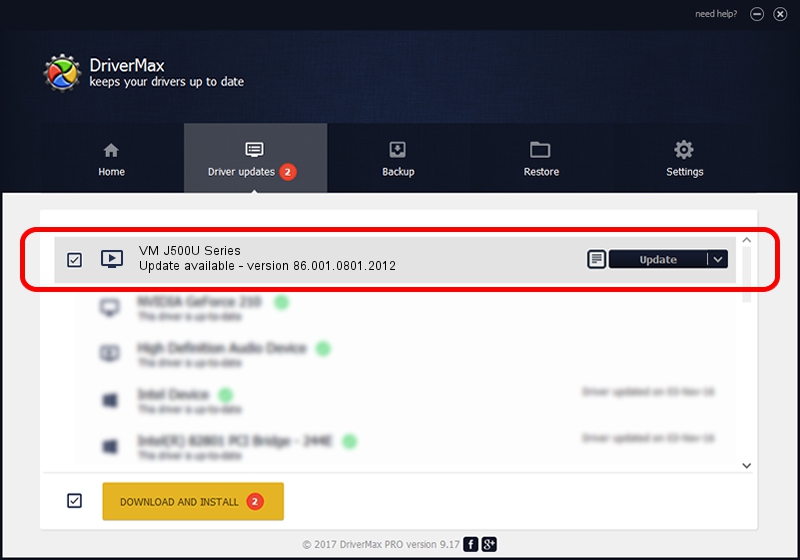Advertising seems to be blocked by your browser.
The ads help us provide this software and web site to you for free.
Please support our project by allowing our site to show ads.
Home /
Manufacturers /
Realtek /
VM J500U Series /
USB/VID_185B&PID_9550 /
86.001.0801.2012 Aug 01, 2012
Realtek VM J500U Series how to download and install the driver
VM J500U Series is a MEDIA device. This driver was developed by Realtek. The hardware id of this driver is USB/VID_185B&PID_9550.
1. Realtek VM J500U Series driver - how to install it manually
- You can download from the link below the driver installer file for the Realtek VM J500U Series driver. The archive contains version 86.001.0801.2012 released on 2012-08-01 of the driver.
- Run the driver installer file from a user account with the highest privileges (rights). If your User Access Control Service (UAC) is running please accept of the driver and run the setup with administrative rights.
- Follow the driver installation wizard, which will guide you; it should be pretty easy to follow. The driver installation wizard will scan your PC and will install the right driver.
- When the operation finishes shutdown and restart your computer in order to use the updated driver. As you can see it was quite smple to install a Windows driver!
File size of the driver: 125060 bytes (122.13 KB)
This driver was installed by many users and received an average rating of 4 stars out of 14616 votes.
This driver is compatible with the following versions of Windows:
- This driver works on Windows 2000 32 bits
- This driver works on Windows Server 2003 32 bits
- This driver works on Windows XP 32 bits
- This driver works on Windows Vista 32 bits
- This driver works on Windows 7 32 bits
- This driver works on Windows 8 32 bits
- This driver works on Windows 8.1 32 bits
- This driver works on Windows 10 32 bits
- This driver works on Windows 11 32 bits
2. Installing the Realtek VM J500U Series driver using DriverMax: the easy way
The advantage of using DriverMax is that it will setup the driver for you in the easiest possible way and it will keep each driver up to date, not just this one. How easy can you install a driver using DriverMax? Let's take a look!
- Open DriverMax and click on the yellow button that says ~SCAN FOR DRIVER UPDATES NOW~. Wait for DriverMax to analyze each driver on your computer.
- Take a look at the list of detected driver updates. Scroll the list down until you find the Realtek VM J500U Series driver. Click the Update button.
- Enjoy using the updated driver! :)

Jul 17 2016 2:10PM / Written by Daniel Statescu for DriverMax
follow @DanielStatescu