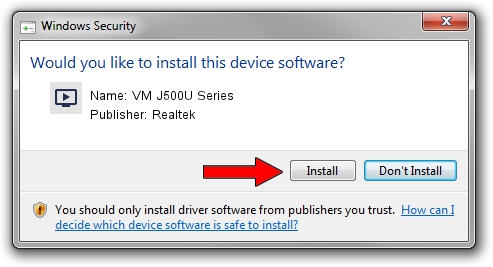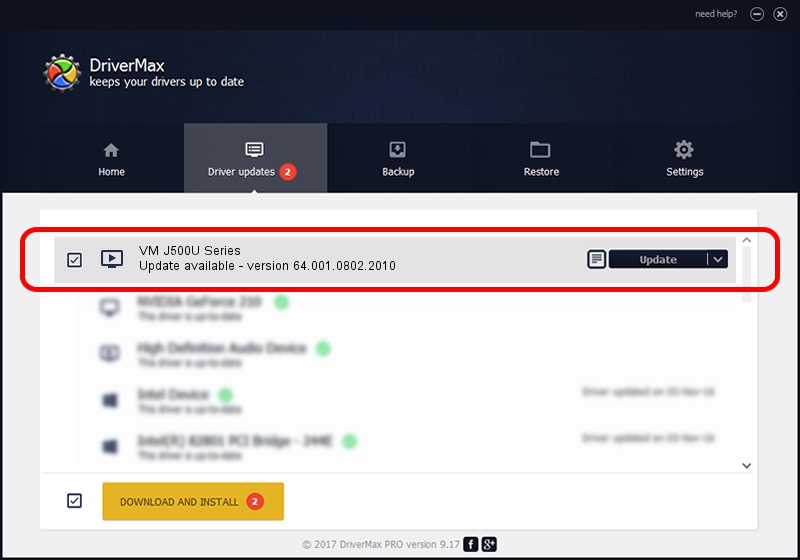Advertising seems to be blocked by your browser.
The ads help us provide this software and web site to you for free.
Please support our project by allowing our site to show ads.
Home /
Manufacturers /
Realtek /
VM J500U Series /
USB/VID_185B&PID_9550 /
64.001.0802.2010 Aug 02, 2010
Realtek VM J500U Series driver download and installation
VM J500U Series is a MEDIA hardware device. This Windows driver was developed by Realtek. USB/VID_185B&PID_9550 is the matching hardware id of this device.
1. Install Realtek VM J500U Series driver manually
- You can download from the link below the driver setup file for the Realtek VM J500U Series driver. The archive contains version 64.001.0802.2010 dated 2010-08-02 of the driver.
- Run the driver installer file from a user account with the highest privileges (rights). If your User Access Control Service (UAC) is running please accept of the driver and run the setup with administrative rights.
- Go through the driver setup wizard, which will guide you; it should be quite easy to follow. The driver setup wizard will analyze your computer and will install the right driver.
- When the operation finishes shutdown and restart your computer in order to use the updated driver. As you can see it was quite smple to install a Windows driver!
The file size of this driver is 135239 bytes (132.07 KB)
This driver was rated with an average of 4.6 stars by 93033 users.
This driver was released for the following versions of Windows:
- This driver works on Windows 2000 64 bits
- This driver works on Windows Server 2003 64 bits
- This driver works on Windows XP 64 bits
- This driver works on Windows Vista 64 bits
- This driver works on Windows 7 64 bits
- This driver works on Windows 8 64 bits
- This driver works on Windows 8.1 64 bits
- This driver works on Windows 10 64 bits
- This driver works on Windows 11 64 bits
2. The easy way: using DriverMax to install Realtek VM J500U Series driver
The advantage of using DriverMax is that it will install the driver for you in the easiest possible way and it will keep each driver up to date. How can you install a driver with DriverMax? Let's follow a few steps!
- Open DriverMax and press on the yellow button that says ~SCAN FOR DRIVER UPDATES NOW~. Wait for DriverMax to scan and analyze each driver on your PC.
- Take a look at the list of driver updates. Scroll the list down until you find the Realtek VM J500U Series driver. Click the Update button.
- That's all, the driver is now installed!

Jul 20 2016 3:26PM / Written by Dan Armano for DriverMax
follow @danarm