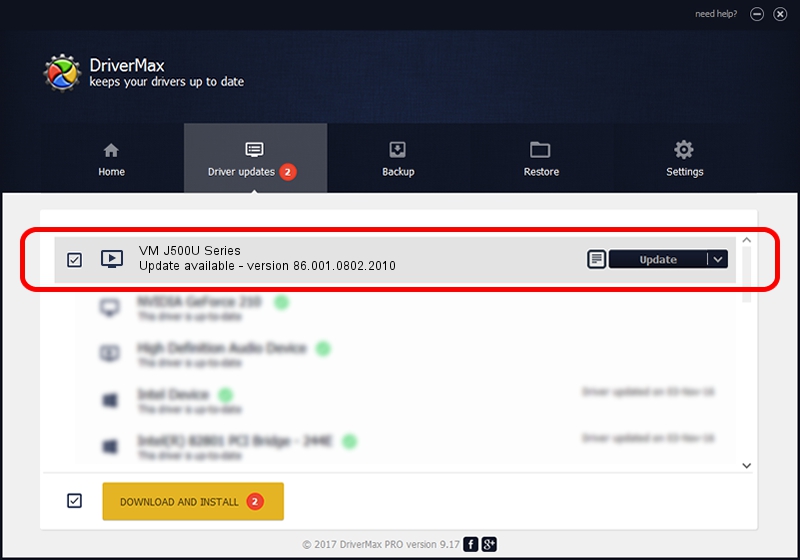Advertising seems to be blocked by your browser.
The ads help us provide this software and web site to you for free.
Please support our project by allowing our site to show ads.
Home /
Manufacturers /
Realtek /
VM J500U Series /
USB/VID_185B&PID_9540 /
86.001.0802.2010 Aug 02, 2010
Realtek VM J500U Series driver download and installation
VM J500U Series is a MEDIA device. This driver was developed by Realtek. The hardware id of this driver is USB/VID_185B&PID_9540.
1. Install Realtek VM J500U Series driver manually
- You can download from the link below the driver setup file for the Realtek VM J500U Series driver. The archive contains version 86.001.0802.2010 dated 2010-08-02 of the driver.
- Start the driver installer file from a user account with the highest privileges (rights). If your UAC (User Access Control) is started please accept of the driver and run the setup with administrative rights.
- Follow the driver installation wizard, which will guide you; it should be quite easy to follow. The driver installation wizard will analyze your PC and will install the right driver.
- When the operation finishes restart your PC in order to use the updated driver. As you can see it was quite smple to install a Windows driver!
Driver file size: 118446 bytes (115.67 KB)
Driver rating 4.5 stars out of 98797 votes.
This driver is compatible with the following versions of Windows:
- This driver works on Windows 2000 32 bits
- This driver works on Windows Server 2003 32 bits
- This driver works on Windows XP 32 bits
- This driver works on Windows Vista 32 bits
- This driver works on Windows 7 32 bits
- This driver works on Windows 8 32 bits
- This driver works on Windows 8.1 32 bits
- This driver works on Windows 10 32 bits
- This driver works on Windows 11 32 bits
2. Installing the Realtek VM J500U Series driver using DriverMax: the easy way
The most important advantage of using DriverMax is that it will install the driver for you in just a few seconds and it will keep each driver up to date, not just this one. How easy can you install a driver with DriverMax? Let's take a look!
- Open DriverMax and push on the yellow button named ~SCAN FOR DRIVER UPDATES NOW~. Wait for DriverMax to analyze each driver on your PC.
- Take a look at the list of available driver updates. Scroll the list down until you find the Realtek VM J500U Series driver. Click on Update.
- That's all, the driver is now installed!

Jul 24 2016 2:29AM / Written by Andreea Kartman for DriverMax
follow @DeeaKartman