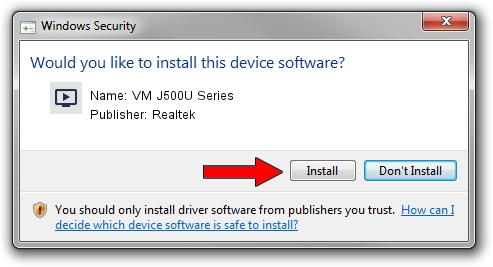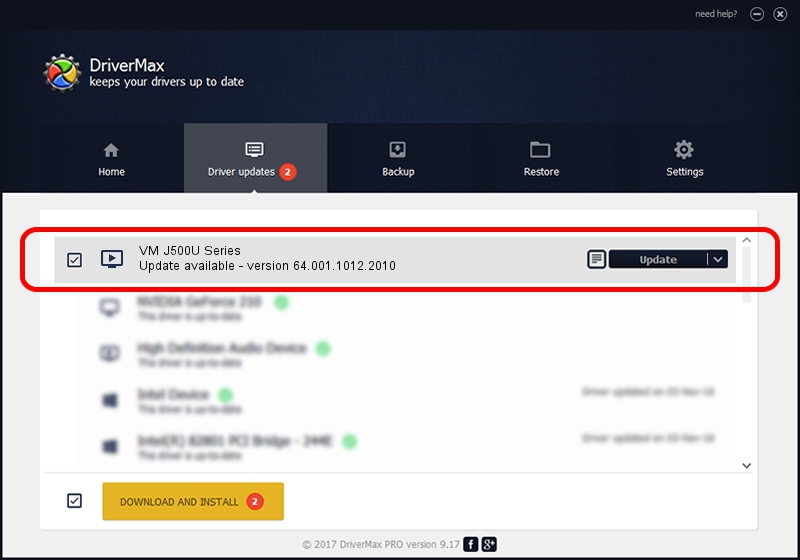Advertising seems to be blocked by your browser.
The ads help us provide this software and web site to you for free.
Please support our project by allowing our site to show ads.
Home /
Manufacturers /
Realtek /
VM J500U Series /
USB/VID_185B&PID_9540 /
64.001.1012.2010 Oct 12, 2010
Realtek VM J500U Series - two ways of downloading and installing the driver
VM J500U Series is a MEDIA device. This driver was developed by Realtek. The hardware id of this driver is USB/VID_185B&PID_9540.
1. Manually install Realtek VM J500U Series driver
- Download the setup file for Realtek VM J500U Series driver from the link below. This is the download link for the driver version 64.001.1012.2010 dated 2010-10-12.
- Start the driver installation file from a Windows account with administrative rights. If your UAC (User Access Control) is running then you will have to accept of the driver and run the setup with administrative rights.
- Go through the driver installation wizard, which should be quite easy to follow. The driver installation wizard will analyze your PC for compatible devices and will install the driver.
- Restart your PC and enjoy the new driver, it is as simple as that.
Download size of the driver: 138261 bytes (135.02 KB)
This driver was installed by many users and received an average rating of 4 stars out of 62303 votes.
This driver will work for the following versions of Windows:
- This driver works on Windows 2000 64 bits
- This driver works on Windows Server 2003 64 bits
- This driver works on Windows XP 64 bits
- This driver works on Windows Vista 64 bits
- This driver works on Windows 7 64 bits
- This driver works on Windows 8 64 bits
- This driver works on Windows 8.1 64 bits
- This driver works on Windows 10 64 bits
- This driver works on Windows 11 64 bits
2. Installing the Realtek VM J500U Series driver using DriverMax: the easy way
The advantage of using DriverMax is that it will install the driver for you in just a few seconds and it will keep each driver up to date, not just this one. How can you install a driver using DriverMax? Let's follow a few steps!
- Start DriverMax and press on the yellow button that says ~SCAN FOR DRIVER UPDATES NOW~. Wait for DriverMax to scan and analyze each driver on your PC.
- Take a look at the list of available driver updates. Search the list until you locate the Realtek VM J500U Series driver. Click the Update button.
- Finished installing the driver!

Jul 13 2016 6:32AM / Written by Dan Armano for DriverMax
follow @danarm