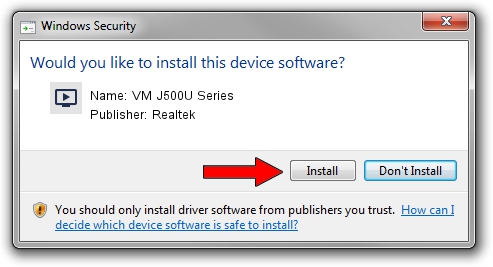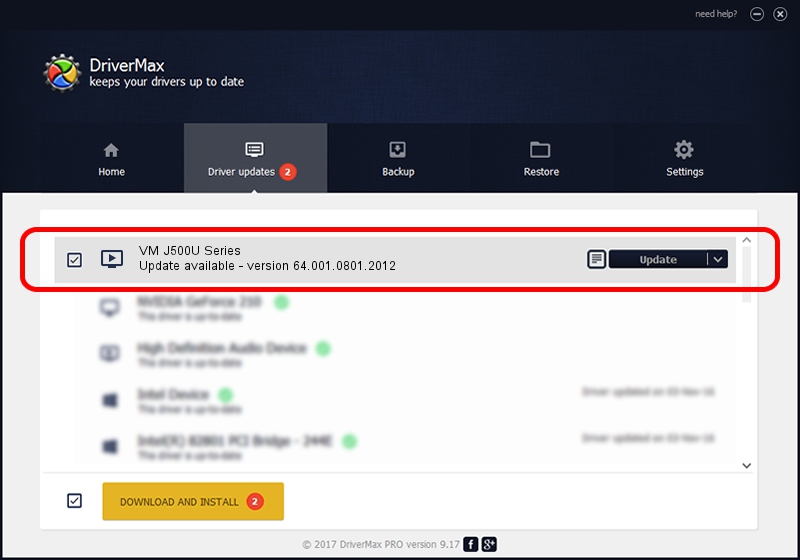Advertising seems to be blocked by your browser.
The ads help us provide this software and web site to you for free.
Please support our project by allowing our site to show ads.
Home /
Manufacturers /
Realtek /
VM J500U Series /
USB/VID_185B&PID_9540 /
64.001.0801.2012 Aug 01, 2012
Driver for Realtek VM J500U Series - downloading and installing it
VM J500U Series is a MEDIA hardware device. This Windows driver was developed by Realtek. USB/VID_185B&PID_9540 is the matching hardware id of this device.
1. Install Realtek VM J500U Series driver manually
- Download the setup file for Realtek VM J500U Series driver from the link below. This download link is for the driver version 64.001.0801.2012 released on 2012-08-01.
- Start the driver setup file from a Windows account with administrative rights. If your User Access Control Service (UAC) is running then you will have to accept of the driver and run the setup with administrative rights.
- Follow the driver setup wizard, which should be pretty easy to follow. The driver setup wizard will scan your PC for compatible devices and will install the driver.
- Restart your computer and enjoy the fresh driver, it is as simple as that.
File size of the driver: 141438 bytes (138.12 KB)
This driver was installed by many users and received an average rating of 4.4 stars out of 27393 votes.
This driver was released for the following versions of Windows:
- This driver works on Windows 2000 64 bits
- This driver works on Windows Server 2003 64 bits
- This driver works on Windows XP 64 bits
- This driver works on Windows Vista 64 bits
- This driver works on Windows 7 64 bits
- This driver works on Windows 8 64 bits
- This driver works on Windows 8.1 64 bits
- This driver works on Windows 10 64 bits
- This driver works on Windows 11 64 bits
2. Using DriverMax to install Realtek VM J500U Series driver
The most important advantage of using DriverMax is that it will setup the driver for you in just a few seconds and it will keep each driver up to date. How can you install a driver with DriverMax? Let's follow a few steps!
- Open DriverMax and press on the yellow button that says ~SCAN FOR DRIVER UPDATES NOW~. Wait for DriverMax to scan and analyze each driver on your computer.
- Take a look at the list of driver updates. Scroll the list down until you locate the Realtek VM J500U Series driver. Click the Update button.
- Finished installing the driver!

Jul 15 2016 12:10PM / Written by Andreea Kartman for DriverMax
follow @DeeaKartman