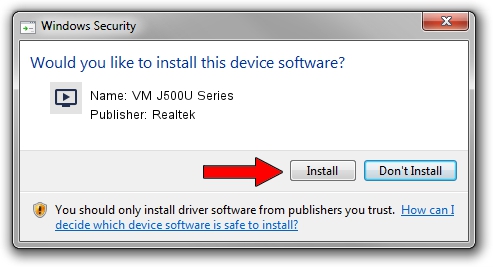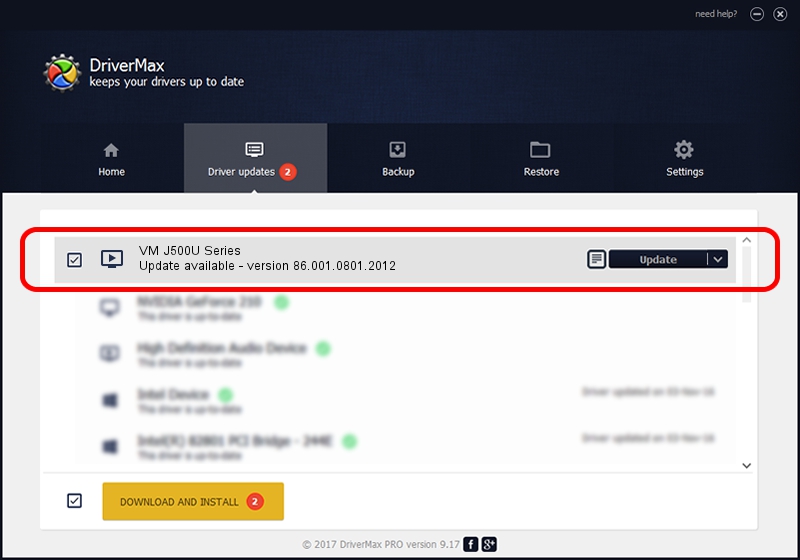Advertising seems to be blocked by your browser.
The ads help us provide this software and web site to you for free.
Please support our project by allowing our site to show ads.
Home /
Manufacturers /
Realtek /
VM J500U Series /
USB/VID_185B&PID_9530 /
86.001.0801.2012 Aug 01, 2012
Realtek VM J500U Series driver download and installation
VM J500U Series is a MEDIA hardware device. This Windows driver was developed by Realtek. In order to make sure you are downloading the exact right driver the hardware id is USB/VID_185B&PID_9530.
1. Realtek VM J500U Series driver - how to install it manually
- You can download from the link below the driver installer file for the Realtek VM J500U Series driver. The archive contains version 86.001.0801.2012 dated 2012-08-01 of the driver.
- Start the driver installer file from a user account with the highest privileges (rights). If your UAC (User Access Control) is enabled please accept of the driver and run the setup with administrative rights.
- Follow the driver setup wizard, which will guide you; it should be quite easy to follow. The driver setup wizard will analyze your computer and will install the right driver.
- When the operation finishes shutdown and restart your computer in order to use the updated driver. As you can see it was quite smple to install a Windows driver!
Download size of the driver: 125060 bytes (122.13 KB)
Driver rating 4.3 stars out of 14861 votes.
This driver was released for the following versions of Windows:
- This driver works on Windows 2000 32 bits
- This driver works on Windows Server 2003 32 bits
- This driver works on Windows XP 32 bits
- This driver works on Windows Vista 32 bits
- This driver works on Windows 7 32 bits
- This driver works on Windows 8 32 bits
- This driver works on Windows 8.1 32 bits
- This driver works on Windows 10 32 bits
- This driver works on Windows 11 32 bits
2. Using DriverMax to install Realtek VM J500U Series driver
The advantage of using DriverMax is that it will setup the driver for you in the easiest possible way and it will keep each driver up to date. How easy can you install a driver with DriverMax? Let's take a look!
- Start DriverMax and press on the yellow button named ~SCAN FOR DRIVER UPDATES NOW~. Wait for DriverMax to analyze each driver on your computer.
- Take a look at the list of driver updates. Scroll the list down until you find the Realtek VM J500U Series driver. Click the Update button.
- That's all, the driver is now installed!

Jul 17 2016 2:09PM / Written by Dan Armano for DriverMax
follow @danarm